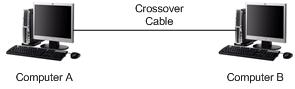|

Custom Search
Connect 2 Computers Directly Using Crossover CableHow do you connect 2 computers sometimes for file or printer sharing? Ha! It's pretty easy! You only need 1 crossover cable
This is wired connection approach to connect 2 computers directly without involving other network devices, such as network router or switch. It’s effective and simple way if you want to connect the computers temporary. If the network card on computers supports auto MDI/MDIX feature, you could use crossover or straight through network cable to connect both computers. If not, crossover cable is needed! Let see how to do it here: Plug in network card each to computer and then connect the network cable to both computers’ network card. Yep.. we have finished the physical setup.
Now let’s proceed to install network card driver on each computer if you have not done yet and also make sure the driver is installed properly. After installing network card driver, here comes the network configuration, let’s create a simple network by assigning following IP address and subnet mask settings to each computer's network card, so that both computers know how to talk to each other: Computer A: IP Address: 10.1.1.1
Computer B: IP Address: 10.1.1.2
Since these 2 computers are directly connected, no gateway and DNS servers are required to be configured. If you are not too sure how to configure IP address and subnet mask on computer, check out this step-by-step instructions to assign IP address and other network information in Windows 7 (check this if you are Windows Vista user and check this if you are Windows XP user). After assigning IP address, try to ping the other computer from command prompt, you should be able to ping each other and then sharing printers or files as you wish. Hey.. You have done… :o) If you want to learn more about network cable, check how to differentiate straight and crossover cable here. Recommended Readings: Simple File Sharing in Windows 7
|