|

Custom Search
Configuring IP Address and Other Network Information in Windows VistaIn this simple article I will show you on configuring IP address and other network information in Windows Vista. The method is almost the same as Windows XP, but the path to access the setting page is different. Here is detailed instruction on configuring IP address and other network information in Window Vista: 1) Go to Start and right click on Network and then click Properties. 2) Network and Sharing Center window will appear, then click Manage network connections.
3) Network Connections window will appears. Here you can right click on the network card that you wish to configure and click Properties.
4) In the Local Area Connection Properties window, tick on Internet Protocol Version 4 (TCP/IPv4) and click Properties. Note: If your computer sits in IPv6 network, you can select Internet Protocol Version 6 (TCP/IPv6) to configure IPv6 address. Here I only show IPv4 configuration.
Manual IP AssigningYou can now key in the IP address, Subnet mask, Default gateway and DNS servers. Note: IP address of your computer must be unique. None of the 2 computers in the network can share same IP address, it causes IP address conflict. Note: Default gateway is a router that can route the traffic to the other network or internet. DNS server is an application server that can translate URL to IP address. As an example, www.cert.org is URL and it can be translated to 192.88.209.6 by DNS server. Check with your ISP on what DNS servers you should use. If not, you can try this free Opendns.
IP Assigned by DHCP serverIf you have DHCP server setup on your router or you have DHCP server, your computer can be assigned IP address automatically by selecting Obtain an IP address automatically and Obtain DNS server address automatically.
Note: If you have a notebook, using static IP at home and the IP assigned by DHCP server at the office, you can make use of alternate configuration to set IP and network information for these 2 different networks. Set Obtain an IP address automatically on General tab which is same as what I specified above, so that the notebook will be assigned IP addresses automatically at the office. After that, click Alternate Configuration tab, select User configured option and key in your home network’s static IP information. By setting this, when there is no IP information assigned due to no DHCP server at home, this alternate configuration will be applied automatically, so that you don’t have to spend time on configuring IP manually every time at home.
Return to top of "Configuring IP Address and Other Network Information in Windows Vista"!! |
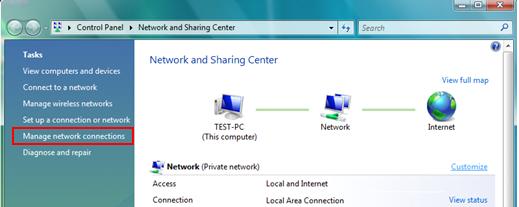
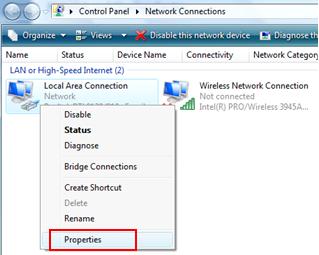
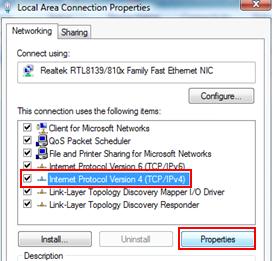
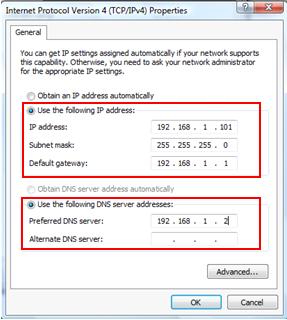
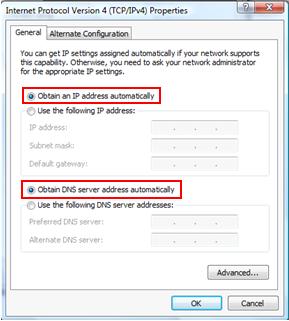
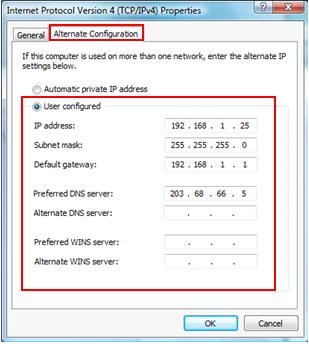
Would you prefer to share this page with others by linking to it?