|

Custom Search
Using Ping to Troubleshoot Network ProblemSometimes if your network connection is down and you can use this ping tool to troubleshoot network problem and then fix it. Ping is a program used to check whether a host is up and active in network. It’s pretty simple and usually used to troubleshoot network problem. Here is typical home wired network design, let's explore how to use this ping tool to troubleshoot network problem and find the root cause.
1) First thing you need to do is to make sure there is light on network card with cable connected. Sometimes network down is due to disconnected network cable or loose cable connection. If you notice no light on your network card after connecting with network cable, make sure the network cable is working and router that connected by this computer is up and active. If you see the light, then proceed to step 2. Note: You need to make sure the network cable is connected to router's LAN port 2) Go to Start and click on Run. 3) Run window will appear. Type in cmd on Run window and click OK. 4) Key in ping 127.0.0.1 in Command Prompt window. This is network card loopback address. If you receive Reply from 127.0.0.1, it works. If you receive Request timed out, it means network card doesn’t work properly. Unplug and re-seat the network card, connect with network cable then ping loopback address again. If still fails, check the network card driver status in Windows 7, Vista or XP to troubleshoot network card and make sure the card works well. If still fails, most probably the network card cannot be used anymore. Try again by using other network cards. However if you just cannot install network card driver correctly on this computer but it works on other computer, then maybe there is problem on Microsoft Windows OS or its TCP/IP function.
5) Ok, now you can proceed to ping your computer IP address. If you are not sure about computer IP, use ipconfig to find out. If you fail to ping this IP or no IP is configured on computer, check network configuration such as IP address (assigned manually or automatically?), subnet mask, gateway on network card to make sure it's configured correctly. 6) If you able to ping loopback address and your computer IP, proceed to ping router LAN IP address. If you receive Request timed out, make sure router is up and configured properly with correct IP, subnet mask, DHCP and other network settings. Note: Ensure that your DSL/Cable modem is configured in bridge mode (not routing mode), so that it can work well after connecting to router. If you need more idea, here is an example of configuring DSL modem in bridge mode, you can have a look if you like. Note: Even if router is up and it's configured properly, you need to check and ensure the computer is connected to correct and working router LAN port too, sometimes it might be connected to faulty port or incorrect port (such as uplink port). Note: If you have enabled firewall on router, make sure firewall is configured correctly without dropping legitimate network packets. 7)If you can ping the router IP, then you should be able to ping the other computers or notebook in your network. If you still fail to ping the router IP or other computers, then you can take a look on this wired home network setup tutorial in order to get more helps. 8) If you have successfully done above steps and all are working properly, but you still fail to connect to Internet, then check your DSL, cable or wireless modem and router to make sure all cables are connected correctly. Reboot your DSL, cable or wireless modem and router and try internet access after that. If still no Internet connection after that, connect computer to modem directly with network cable and test Internet connection. If this works, then I think the problem is on wired router configuration. If this fails too, contact your ISP for getting more helps to troubleshoot this network problem. This might due to some problems at your ISP side sometimes or the modem is broken. Note: Sometimes you might find out your computer is connected to network, but just cannot browse Internet websites. So what to do next? Just use nslookup to try resolving the domain name, if there is problem then you can try to use the free DNS servers (208.67.222.222, 208.67.220.220) provided by OpenDNS. Note: The other possibility, if suddenly you fail to access any webpage, maybe your computer is infected with adware, malware, worm or virus, so you should scan your computer by using antivirus or antispyware with latest signature. Recommended Readings: Using WinSockFix to Fix Windows XP Networking Problem
|
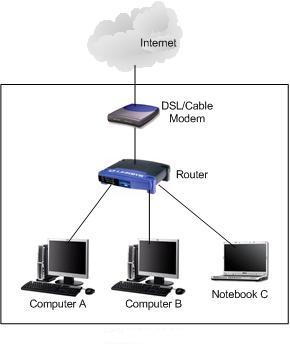
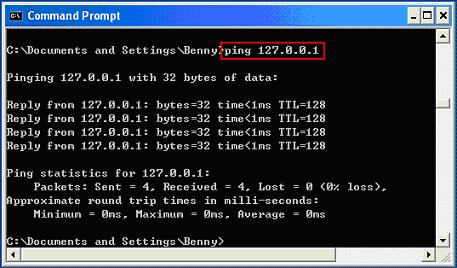
Would you prefer to share this page with others by linking to it?