|
Enabling Remote Desktop in Windows XPHave you ever enabled Remote Desktop feature in Windows XP Professional, so that you can connect to this computer remotely? This is useful for you to connect to home network's computers from office or access your family member's computers to read file, run program and manipulate other remote computer resources. I usually won't simply enable this feature unless there is a need. If I enable it, I will make sure my computer is updated with latest Windows XP’s patches and Windows Firewall is activated. so that it will minimize the security risks. Please note only computer system administrators will have privilege to enable this remote connection feature. 1) Go to Start and click Control Panel. Control Panel Window will appear, and then double click System. Note: The other method is go to Start, right click My Computer and click Properties. 2) System Properties window will appear. Go to Remote tab and tick Allow users to connect remotely to this computer. Then click Select Remote Users button.
3) Adding Users window will appear. Click Add button to add users which can connect to this computer remotely. Here user Alice and April can connect to this computer remotely. Note: Please note that by default computer administrators can connect to this computer remotely even they are not listed. Note: All added users must have password set. Set a good password so that only you can connect to this computer. A good password is composed of number, alphabet (upper case/lower case) and symbol.
4) Click OK to close all windows at last. That’s all you need to do!! Note: For your information, the listening server port is TCP-3389. Note: After you have enabled Remote Desktop, the following exception will be enabled automatically on Windows Firewall, so that the firewall will allow incoming remote connection from other computers.
Note: Please also make sure Don’t allow exception check box is cleared! If it's ticked, then no remote connection can be made from other computers.
Note: If you plan to change the default Remote Desktop listening port TCP 3339 to other port, check out this changing Remote Desktop port article. Related Articles:
|
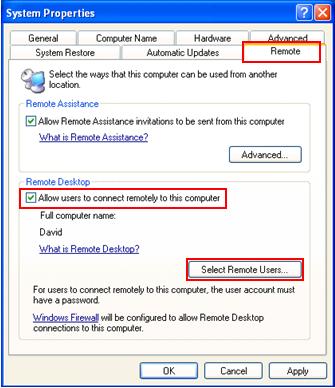
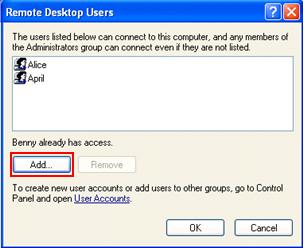
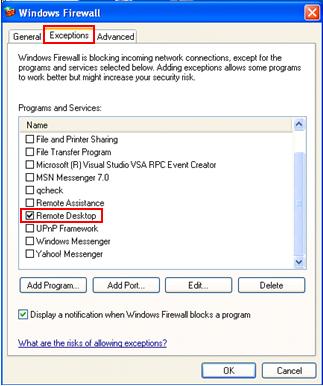
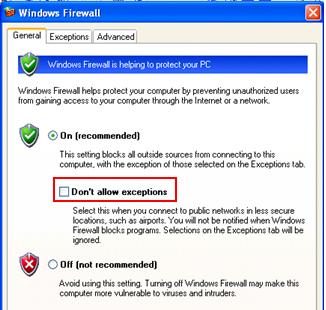
Would you prefer to share this page with others by linking to it?