|
Remote Desktop Access To Windows XPHere is simple way for you to make remote desktop access to Windows XP Professional that is remote desktop enabled, so that you can access remote computer’s resources.
Remote access client is needed to make this works. The client is built-in by default in Windows XP. You can also install the client if you have Windows XP installation CD. Just inserts the CD into the computer, click Perform Additional Tasks on Welcome page, and then click Set up Remote Desktop Connection. Follow the instructions to finish the installation. 1) Go to Start -> All programs -> Accessories -> Communications, and click Remote Desktop Connection. 2) Then key in the IP address of destination computer that you want to connect remotely. Click Connect. Note: If you are advanced user, click Options to change display, local resources and other additional settings.
3) Once you get connected, a new window will open and you are prompted to key in the username and password. Key in the username and password that are allowed to connect remotely here, after that you will log on to remote computer… Have fun.. :o)
Note: If there is other user log on the remote computer, you will get following message to alert you that other people is using the computer now. If you click Yes, then that user will get a message asking him to log off the computer, so that you can successfully log on remote computer later.
Related Articles: Enabling Remote Desktop in Windows Vista
|
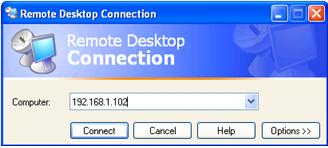
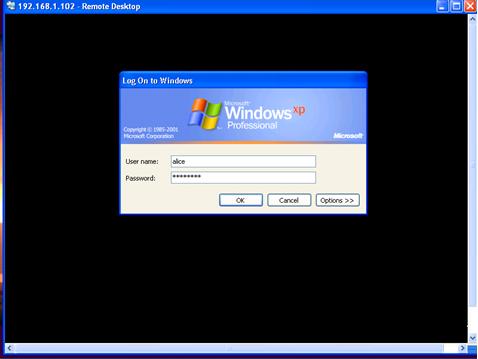
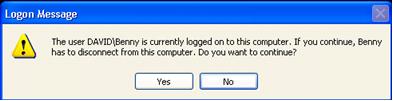
Would you prefer to share this page with others by linking to it?