|
PPPoE Dialer Setup in Windows 7PPPoE dialer setup is required in Windows 7 if your DSL modem is in bridge mode, so that you need to use this dialer with username and password information to manually connect to Internet. This dialer is also used for Cable Internet connection sometimes. This dialer is useful if you have subscribed to low end DSL/Cable Internet service with online hours cap, so that you can easily trigger Internet connection when you need to use it only by using your computer. If this computer is connected to other computer, you can also share this PPPoE DSL/Cable connection by activating Internet Connection Sharing feature. In order to set it up, first you need to configure network card to obtain IP address and DNS server automatically, so that these network settings will be provided once the Internet connection is established later.
Let's start! This is the instruction to set up PPPoE dialer in Windows 7: 1) Go to Start and click on Control Panel. 2) Control Panel window will appear, proceed to locate Network and Internet section and click View network status and tasks in order to open Network and Sharing Center.
3) Click Set up a new connection or network option in Network and Sharing Center.
4) Connection or network setup wizard will appear, here you need to select Connect to the Internet and click Next.
5) Select and click on Broadband (PPPoE) option.
6) Ok, here you need to type in username and password of your DSL/Cable Internet connection, this info is provided by ISP when you subscribe the Internet service. Name your connection and so you can identify it easily later. Finally you can click Connect to trigger you Internet connection. Note: If you want, you can also tick Remember this password and Allow other people to use this connection options.
7) In future, you can just go to network icon that looks like ladder on you right hand corner taskbar, identify and select your PPPoE connection (in Dial-up and VPN section), finally click Connect to connect to Internet connection.
Related Articles: Networking Windows 7 and Windows XP
|
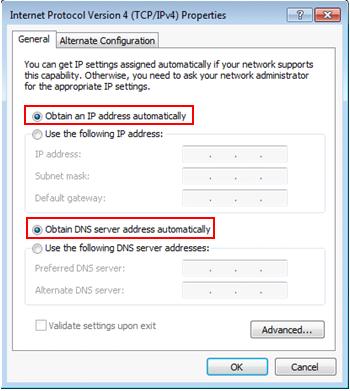
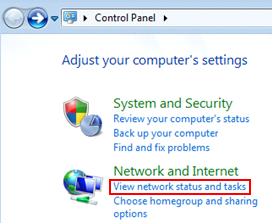
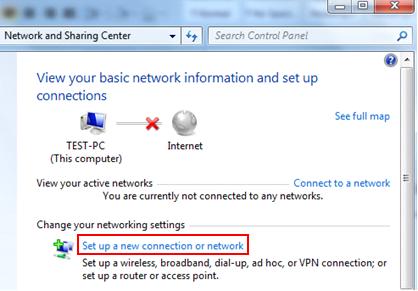
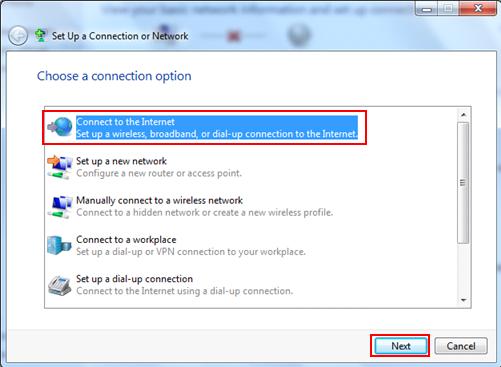
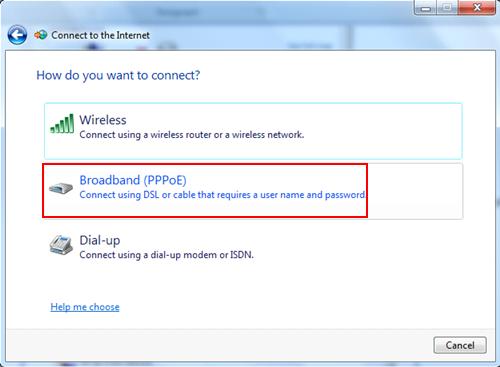
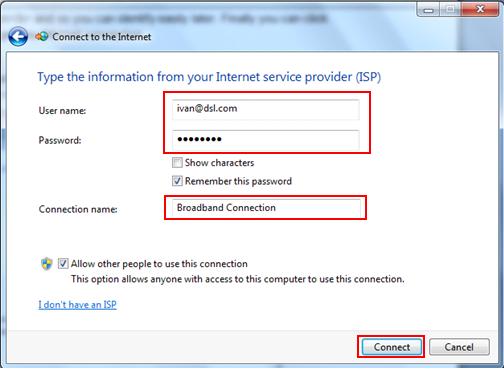
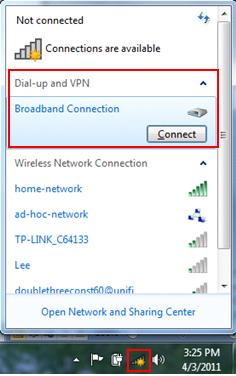
Would you prefer to share this page with others by linking to it?