|
How to Open Network Connection List Quickly in Windows 7How to open network connection list or network adapter list quickly in Windows 7? As you know there are several ways you can use to open network connection list or modify network adapter settings in Windows 7, so here I would like to show you the ways to open it, after all it’s up to you to decide which way suits you the best. Method 1:This is slowest way, but good to know how to open it on Control Panel.1) Go to Start and click on Control Panel.
2) Proceed to click View network status and tasks in Control Panel window.
3) Once Network and Sharing Center windows is opened, click on Change adapter settings.
4) After that you will be shown the network connection or network adapter list for you to change or modify.
Method 2 :I use this method commonly since it’s easy although not the quickest.1) Locate the network icon which is located at lower right corner as shown below, click on it and proceed to click Open Network and Sharing Center.
2) Once Network and Sharing Center windows is opened, click on Change adapter settings.
3) After that you will be shown the network connection or network adapter list for you to change or modify.
Method 3:This method is quickest way by issuing a command to open network connection or network adapter list, but sometimes I’ve problem to remember that command and so it's not my favorite method.1) Go to Start, type ncpa.cpl , and then click on that program.
2) After that you will be shown the network connection or network adapter list immediately for you to change or modify.
Other Article: Quick Way to Configure IP Address and Other Network Information in Windows 7
Return to top of "How to Open Network Connection List Quickly in Windows 7"!! |
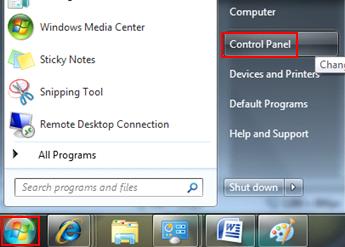
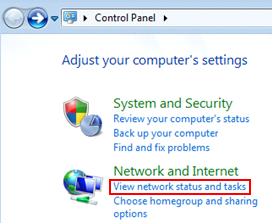
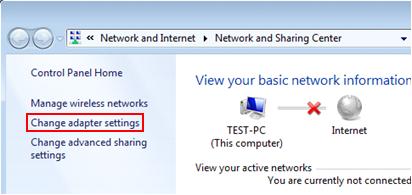
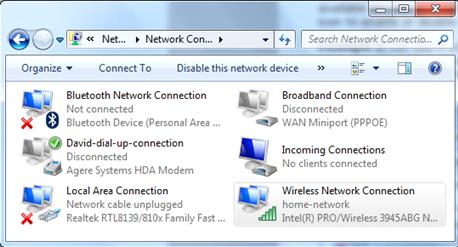
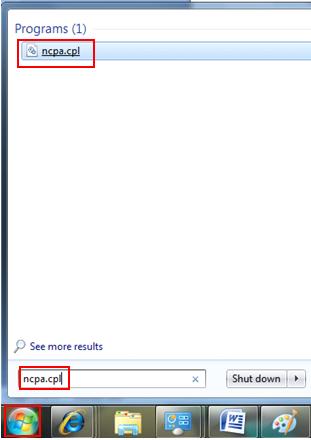
Would you prefer to share this page with others by linking to it?