|
Stopping IIS for Remote Desktop Web ConnectionWhenever you don’t need the Remote Desktop web connection, you should stop the IIS (Internet Information Service, this is a web server) to stop providing this web service. As a good security measure, you should always stop the service that you don’t need.
Here is the simple way on how to do it: 1) Go to Start and click Control Panel. Control Panel Window will appear, and then double click Administrative Tools. 2) Administrative Tools window will appear, double click on Services.
3) Services window will appear, then right click on IIS Admin, select and click Properties.
4) When the Admin Properties window appears, click on General tab. You can then click Stop button to stop this web service instantly. After that you can change the Startup type as Disabled if you plan to stop it permanently. Finally click Apply button and close the window.
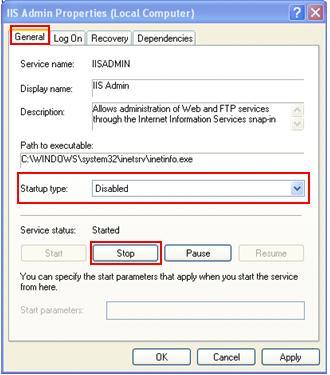 Related Articles:
Return to top of "Stopping IIS for Remote Desktop Web Connection"!! |
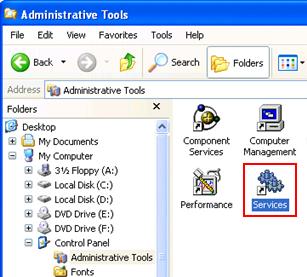

Would you prefer to share this page with others by linking to it?