|
Checking Network or Wireless Adapter Driver Status in Windows 7Hello! You are advised to check network or wireless adapter driver status in Windows 7 after installing the driver in order to make sure it works well before trying to connect to wired or wireless network. I used to see users facing network connectivity problem due to incorrect or problematic driver problem, so don’t neglect this simple checking. This is the way to check network or wireless adapter driver status: 1) Go to Start and click on Control Panel.
2) Control Panel window will appear, click Hardware and Sound. Note: If you view Control Panel by Large Icons or Small Icons, you can just double click the Device Manager.
3) Click on Device Manager in Hardware and Sound window.
4) The Device Manager will appear, then locate and expand Network adapters and right click the network or wireless adapter you want to check, finally click on Properties.
5) The network or wireless adapter properties window will appear, your driver works well if it shows This device is working properly under General tab. You can also manually configure network adapter’s driver parameters under Advanced tab.
Note: If your device does not work well, click on Driver tab to check driver details, update driver, rollback driver, disable driver or uninstall driver.
Recommended Readings: Free Wireless Key Finder – WirelessKeyView
Return to top of "Checking Network or Wireless Adapter Driver Status in Windows 7"!! |
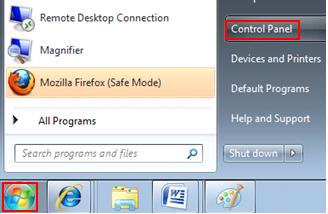
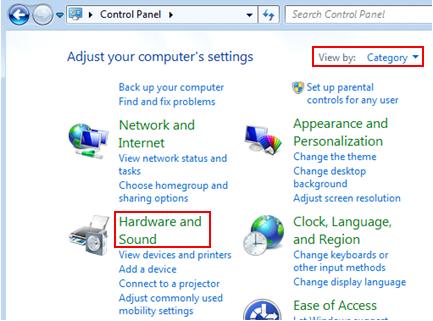
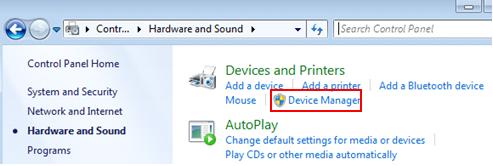
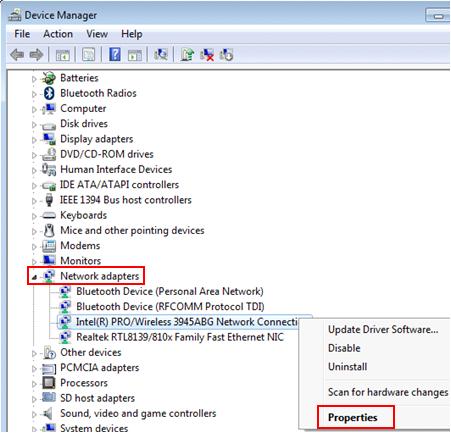
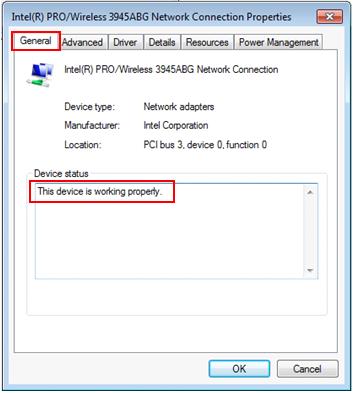
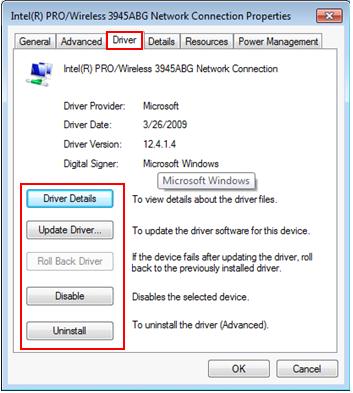
Would you prefer to share this page with others by linking to it?