|
netsh winsock reset - Resetting Winsock Catalog and Solving Network Problemnetsh winsock reset is useful command that you can use in Microsoft Windows to reset winsock catalog back to default setting or clean state. You can try this if you are having following Internet access or networking problems but still failing to resolve the problem after trying all other suggestions.
- Internet or network problem after removing the adware, spyware, virus, worm, trojan horse, etc
If you are using Windows XP, here is the way you can launch command prompt after logging in as administrator. 1)Go to Start and click Run… 2)Type cmd.exe and click OK. Note: If you are Windows XP user and don’t used to play with commands, then you can try Winsockfix program to reset winsock catalog. If you are using Windows Vista, here is the way you can launch command prompt. 1) Go to Start -> All Programs -> Accessories 2) Right-click on Command Prompt and click Run as administrator.
3) Type netsh winsock reset in command prompt and hit ENTER button.
4) Restart the computer in order to complete the reset, after that test to access your network or Internet again. Note: If you still face the same network problem after this, check out this Microsoft KB article to learn more. Other Articles:
Return to top of "netsh winsock reset - Resetting Winsock Catalog and Solving Network Problem"!! |
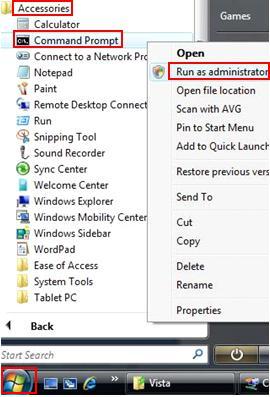
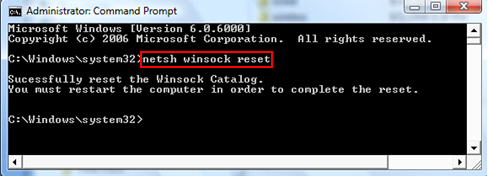
Would you prefer to share this page with others by linking to it?