|
Quick Way to Monitor Shared Folders in Windows VistaJust discovered a simple tool to monitor shared folders in Windows Vista! It’s called shared folders snap-in and can be used to list all shared folders, show the users who are connected to shared folders, locate the files which are accessed by users, terminate user session or perform other related tasks. Ok! Let’s start to use this tool: 1) Open command prompt (Start->All Programs->Accessories->Command Prompt), type fsmgmt.msc and press Enter button.
2) The shared folders snap-in will appear. If you click Shares, it will list down all shared folders, folder path, number of client connections, etc. Note:: You can also right click the folder to open or stop the folder sharing.
3) If you click on Sessions, it lists down all users who are connected to this computer’s shared folders. From here, you will know some valuable connected user info, such as user ID, computer name, how many files are opened by user, since when the folder is accessed by user, idle time and whether the user logged on using Guest account. Note: You can also right click any user ID and click on Close Session option to disconnect this user.
4) Proceed to click on Open Files, it will list down all files currently accessed by users and also the permission user owns on the opened files. Note: You can also right click any file and click on Close Open File option to close open file.
Other Articles: Enabling Simple File Sharing in Windows Vista
Return to top of "Quick Way to Monitor Shared Folders in Windows Vista"!! |
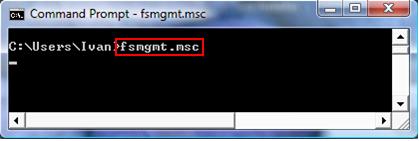
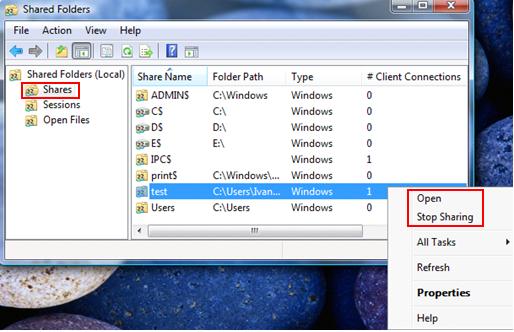
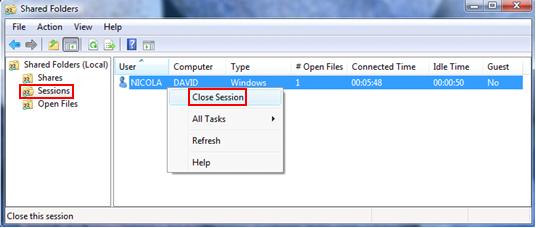
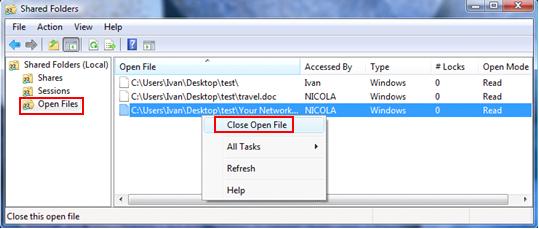
Would you prefer to share this page with others by linking to it?