|
Free Computer Virus or Worm Removal Tool in Microsoft WindowsHave you installed free computer virus or worm removal tool which is provided by Microsoft to scan and remove specific prevalent malicious virus or worm (Conficker, Sasser, Mydoom, Rustock, etc) on Windows computer? It’s called Microsoft Windows Malicious Software Removal Tool (MSRT) and it's delivered as KB890830.
This free tool can be run on computers installed with Windows 7, Windows Vista, Windows Server 2003, Windows Server 2008, Windows XP or newer Windows OS. After you have downloaded the Microsoft Malicious Software Removal Tool, the tool runs one time silently at the background to check your computer for infection by malicious software and helps remove any infection it finds. There is always new version of this tool provided by Microsoft every month (second Tuesday of each month), so you should get it. What is the best way to download, install this worm removal tool and get it updated monthly? Well, it’s by using Windows Update with install updates automatically option, so that the new version will be downloaded and installed automatically every month. The following image shows how it looks like in Windows 7 if you have enabled windows automatic update:
If you have enabled windows update with option: download update and let me choose when to install them, it will be downloaded monthly for you to install it at your convenient time as shown here.
If you want to download and install this tool manually without using Windows Update, you can always go to this Microsoft KB890830 webpage to get it done. The drawback is that you need to do it manually monthly in order to keep it up-to-date, so still the best way is to use Windows Update. Please note you still need to install antivirus software (McAfee, Avira, Symantec, Panda, etc) on your computer although you already installed this worm removal tool. This is because this tool scans and removes malicious software which is currently running on already-infected computers and it only cover specifics of malicious software only (those prevalent virus or worm), whereas antivirus software can detect and remove virus/worm even if it’s not running and covers all known and new virus and worm (of course you need to keep its signature up-to-date too). Let me show you how to run this tool manually if you want to do it this way: 1) Go to Start and type mrt in search box, after that click on mrt. Note: Please note only computer administrator can run this MSRT worm removal tool.
2) The Microsoft Windows Malicious Software Removal Tool window will appear, click Next.
3) Here you need to select scan type based on your preference, it can be quick scan, full scan or customized scan. After that click Next again.
4) This is how it looks like in action to scan, detect and remove malicious software. You should always follow the instruction if there is malicious software detected.
5) Finally you will be shown the scanning result. You can always click View detailed results of the scan to know more. Finally click Finish.
Recommended Article: Microsoft Windows Software Removal Tool (MSRT) KB890830
Return to top of "Free Computer Virus or Worm removal tool in Microsoft Windows"!! |
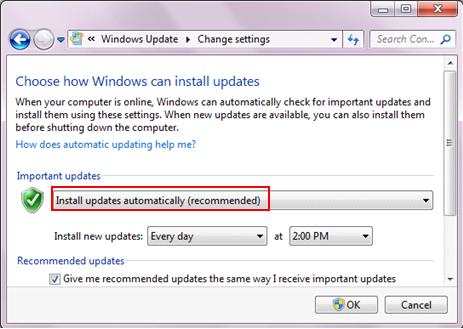
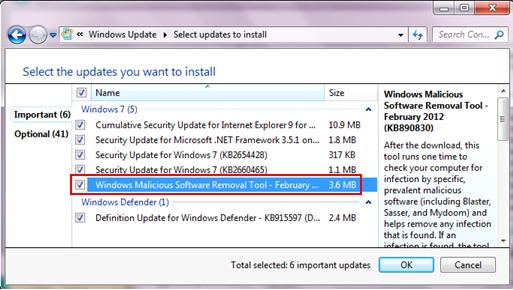
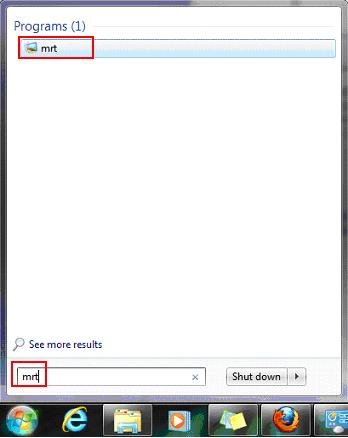
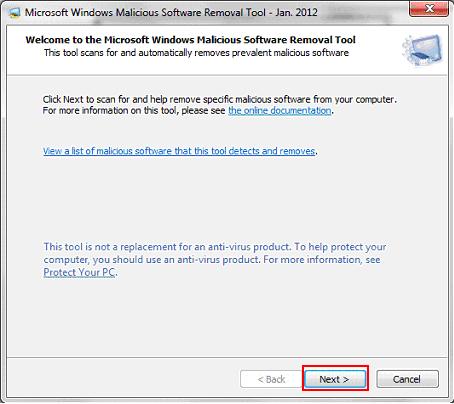
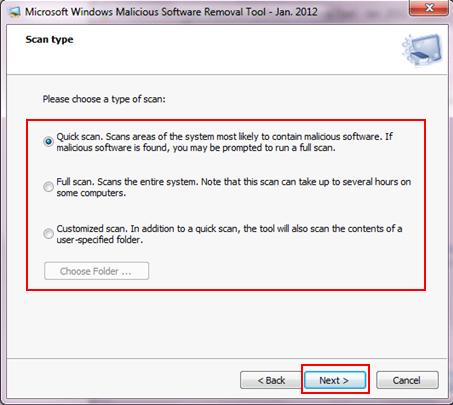
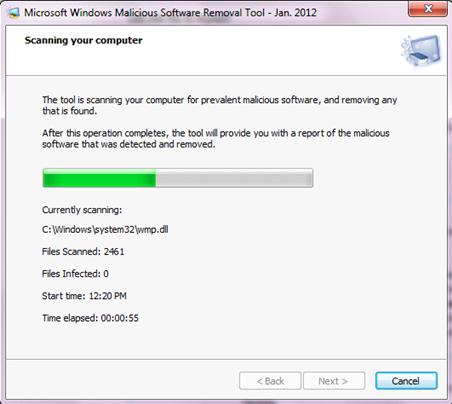
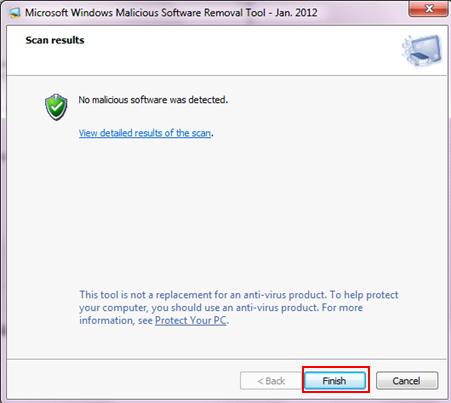
Would you prefer to share this page with others by linking to it?