Quick Ways to Delete Wireless Network Profiles in Windows 10
Let me show you some quick ways to delete wireless network profiles in Windows 10 here. Wireless network profiles are the profiles that contain wireless network name (SSID), security keys and other wireless related settings that allow your computer connecting to wireless network automatically.Sometimes you want to delete this wireless network profile when you face the problem connecting to wireless network due to wireless network settings mismatch issue, or you no longer want to connect to that particular wireless network anymore or due to other reasons.
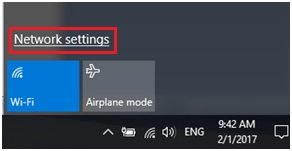
Note: You can also use this not so user friendly way to come to this Manage known networks window: Start->Settings->Network & Internet->Wi-Fi->Manage known networks
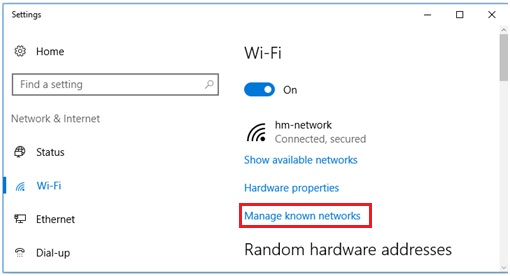
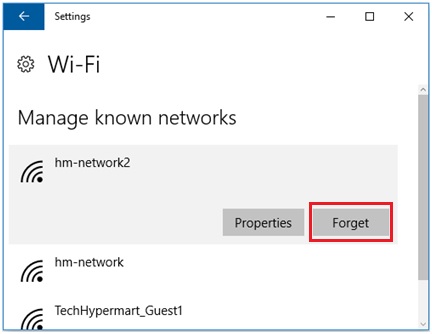
netsh wlan show profiles - This command will show all wireless network profiles saved on you computer, even those old wireless network profiles which are not detected by your computer now.
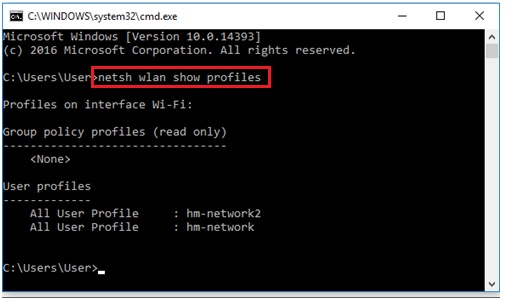
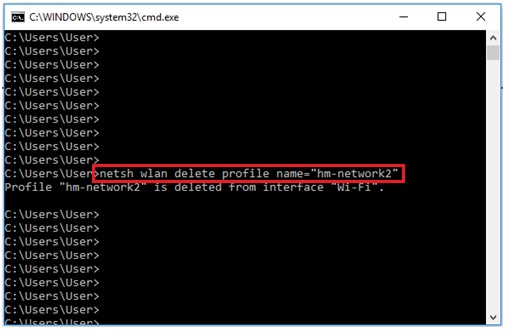
Recommended Articles:
Checking Wireless or Network Adapter Driver Status Easily in Windows 10
Easy Way to Check Computer Security Status in Microsoft Windows
Wireless Scanning Tool to Identify Interference – inSSIDer
Return to top of "Quick Ways to Delete Wireless Network Profiles in Windows 10"!!




