|
Quick Way to Use Windows Update to Keep Microsoft Windows Up-to-DateYou should always use Windows Update tool to update your installed Windows OS with latest security or software patches, so that to fix security holes or software bugs for better securing your computer from hacking or other malicious activity.
Let me quickly show you how to use it in Windows 7, you should be able to find similar settings in other Windows OS: 1) First, go to Start and click Control Panel. 2) Control Panel window will appear, go ahead to click on System and Security.
3) You will find out different settings in System and Security window, look for Windows Update and click Turn automatic updating on or off.
4) Ok, here you should select Install updates automatically (recommended) option to download and install latest important update, security update or hotfix automatically. Set the day and time to tell your computer when to perform this automatic update too. Don’t forget to click OK at last. If you don’t like this automatic update option, you can then select other options too as shown here: Download updates but let me choose whether to install them – If you select this option, latest important updates will be downloaded but you can check and decide to install or not. You can also decide when to install those updates, probably during your lunch or dinner time. Anyway all important updates should be installed.
Note: You can also tick Give me recommended updates the same way I receive important updates check box to get those updates that can address noncritical problems and help enhance your computing experience. Note: To allow anyone using the computer to make updates, select the Allow all users to install updates on this computer check box. However if you select automatic update option earlier, this option is useless since the update will be installed automatically. Note: If you like, you can also tick the other 2 check boxes to get latest updates for Microsoft software or product.
Note: If you use the non-automatic update options, you will be prompted for latest new updates on your desktop lower right taskbar when they are available as shown here. You should always click on it to select and install the updates.
5) If you want to check the latest update manually, go back to Control Panel and click on Check for updates. Note: You might also use this approach to check for update manually by going to Start->All Programs->Windows Update
Related Articles: How to Use Free Antivirus - Microsoft Security Essentials
Return to top of "Quick Way to Use Windows Update to Keep Microsoft Windows Up-to-Date"!! |
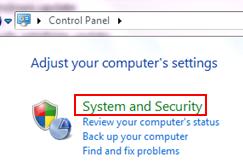
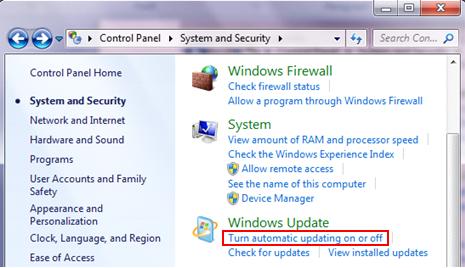
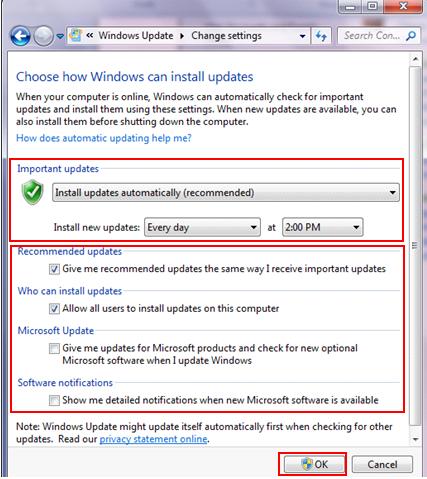
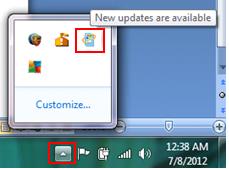
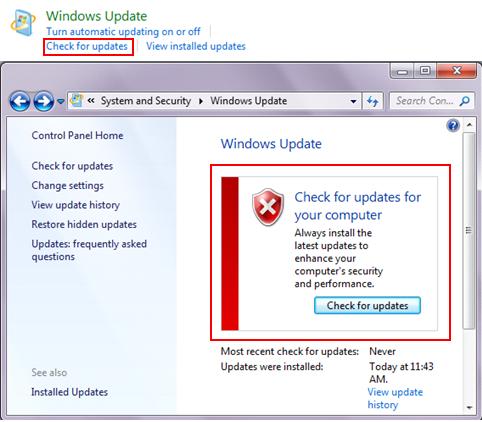
Would you prefer to share this page with others by linking to it?