|
How to Use Windows Defender to Protect ComputerAs you know spyware, adware or harmful software will always try to install on your computer without your permission whenever you access to those websites with bad reputation (probably the one set up by hacker or has been infected with virus/worm), it could also infect your computer with malicious attachment in email or spyware infection via USB/external drive, so it’s important that you have antispyware or antivirus program to protect your computer, and this Windows antispyware program is free and useful to protect your computer. These are the main features of this antispyware program: Real-Time Protection - This antispyware program could be run in real-time to alert you whenever a spyware is installed, and also if there is software trying to change important Windows settings. Computer Scanning - You could scan your computer by using this program for detecting and removing the spyware or adware manually or with schedule scans. SpyNet community - This is online community that helps you to respond to potential spyware threats and also helps stop the spread of new spyware infections. The participation is optional (default setting is no participation). If you join this community, the detected spyware or adware information by this antispyware program will be sent to this community automatically for further analysis and also helps on creating new definitions to improve the protection. This free windows defender program is built-in program in Windows Vista, Windows 7 and also future Windows OS I think, so you don’t have to do any additional installation. How about if your OS is other Windows OS (Windows XP, server 2003, etc), will you be able to use this free tool too? The answer is YES, you could get the program here and then follow the instruction to install it later. Ok, let’s follow instructions here to scan your computer by using this program: 1) Go to Start and type defender as shown below, after that proceed to click on Windows Defender.
Note: You can also locate this antispyware program easily in Control Panel with Large icons or Small icons view.
2) The antispyware program will appear, here you will be able to know the status of this program, such as any spyware or harmful software has been detected, when is last scan, scan schedule, real-time protection status and also antispyware definitions.
3) If you want to scan your computer, proceed to click on Scan to perform quick scan. You could also click on drop-down arrow next to Scan to perform Quick scan, Full scan or Custom scan…
Note: If you click on Custom scan…, you will be given option to scan selected drives and folders only based on your preference.
Recommended Articles: Wireless Scanning Tool to Identify Interference – inSSIDer
Return to top of "How to Use Windows Defender to Protect Computer"!! |
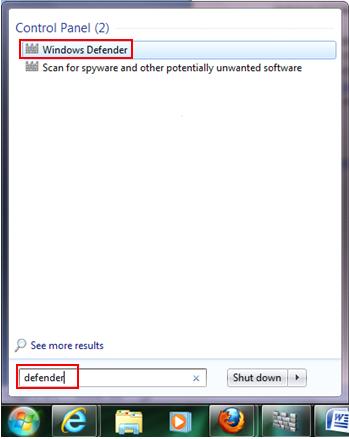
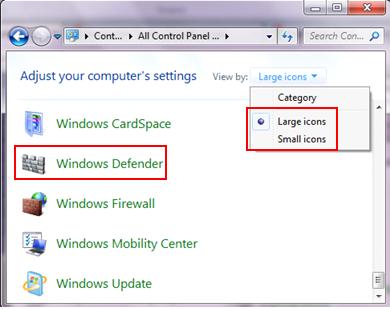
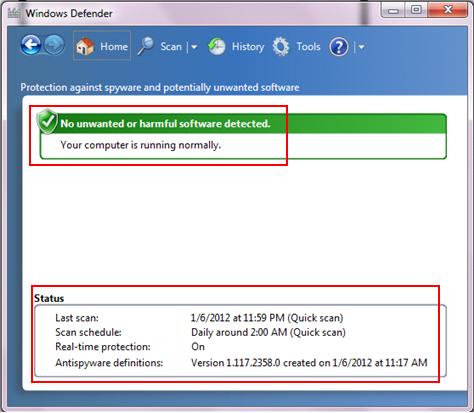
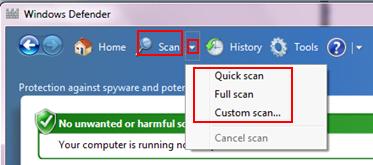
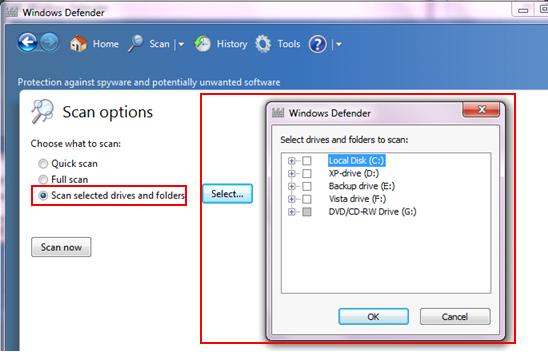
Would you prefer to share this page with others by linking to it?