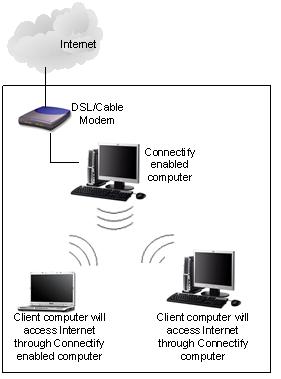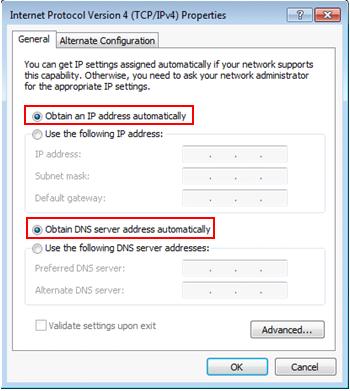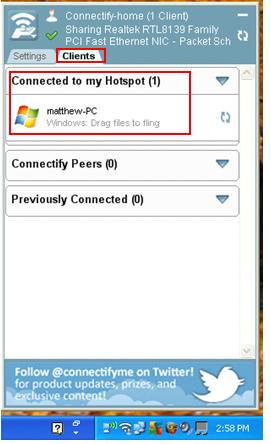|
Sharing Internet by Using Connectify EasilyYes! Sharing Internet by using Connectify software router easily! You can easily share your DSL or Cable, or even 3G/4G Internet connection to other computer, laptop or other mobile devices by using this software on computer.
This is another way of Internet sharing other than using Internet Connection Sharing in Microsoft Windows OS. This Connectify software router is developed by connectify.me, and you can find Connectify Lite (Free) or Pro version (need to purchase) on the website. Connectify Lite/Pro features:
Additional Connectify Pro features
The software can be installed in Windows 7 (both 32 and 64 bit versions), Windows Vista 32-bit with SP2 and Windows XP 32-bit with SP3. I think it can be installed on future newer Windows OS too. Please take note that this software router can only operate in Ad-hoc mode if you install it in Windows XP or Vista due to OS limitation, however it can operate in Access Point (AP) mode if you install it in Windows 7 with compatible wireless adapter. Access Point mode allows you to create a wireless hotspot using the same wireless adapter that you are using to access the Internet but it can’t be done in Ad-hoc mode. This AP mode is good way to extend your wireless network coverage too. Sharing Internet (Cable or DSL) by Using Connectify Lite
In this case I’ve a computer which is equipped with wired network adapter and also wireless adapter, and the wired adapter is connected to Internet via DSL/Cable connection. I will then use Connectify software router for sharing Internet connection with other computers. This is the way to do it on that computer with Internet connection: 1) Select wired network adapter in Internet to share option, after that select Wi-Fi as Share over option. Select Wi-Fi Ad-Hoc, Encrypted (WEP) mode and then set password, so that WEP password authentication is required for other computers to join this wireless network and access to Internet. Finally click Start Hotspot. Note: As this is XP computer and so no AP mode is supported, you can only configure it as Open ad-hoc wireless hotspot or WEP encrypted wireless hotspot. As WEP is vulnerable and easily to be cracked, and so I don’t really recommend to use Connectify this way in Windows XP, you should use this software router in Windows 7 that supports AP mode and much secure encryption (WPA2, WPA).
2) On other computer, you should configure TCP/IP on their local area connection to obtain an IP address automatically after connecting to this wireless hotspot. Those computers will be assigned IP address in the 192.168.42.x range and able to access Internet through this Connectify enabled computer (default gateway is 192.168.42.1).
3) On that Connectify enabled computer, you willl be able to see the connected computer name if you click on Clients tab of Connectify software as shown here.
Recommended Articles: Internet Connection Sharing (ICS) in Microsoft Windows
Return to top of "Sharing Internet by Using Connectify Easily"!! |