|
Using SoftPerfect Network Scanner to Scan NetworkLet’s talk about SoftPerfect network scanner, a simple network tool that you can use to quickly scan your home network and look for active computer’s shared folders and access to them.
This is a good and small network tool to quickly discover total network connected computers, detect insecure network shares, gather existing network information in real time, shut down/wake up remote computer, etc. And here is the best part: It’s free and you can go to this link to download it! :) Here are key features of this network scanner: - Pings computers.
Here is simple way to use this program to scan network and check for computer’s shared folders: 1) There is no installation needed and you do not need administrative privileges to run this tool, just double-click the downloaded file and run it. 2) Let’s do quick configuration, go to Options and click Program Options.
3) Go to Additional tab, tick on Resolve host names and Resolve MAC address options, so the program will resolve both hostname and MAC address.
4) Go to Shares tab, tick on Scan for shared resources and Check for write access options. Also check the Enumerate All radio button.
5) Ok. Let’s check your computer’s IP address by using ipconfig in command prompt (cmd.exe), after that key in the entire network range for scanning. Click Start scanning. Example1: If computer’s IP is 10.10.0.100, you can key in IP range from 10.0.0.0 to 10.255.255.255
6) After successful network scanning, this network scanner will display all discovered computers with shared folders on your network. It will show you the hostname and MAC address of the computers as well. You can just double-click the shared folder to try accessing it. Note: For the shared folder showed with lock symbol, you need to provide username and password in order to access it. Note: ADMIN$, D$ and C$ are hidden and default shares on computer DAVID. It’s hidden because you won’t be able to see the folder if you type \\\\DAVID in address bar of file explorer.
Other Articles: SoftPerfect Network Scanner – Online User Manual
|
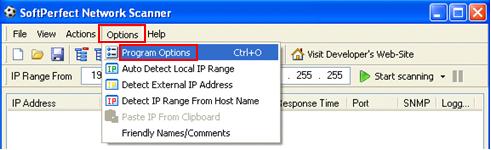
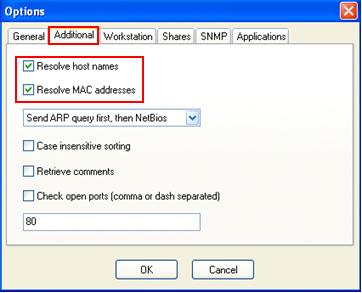
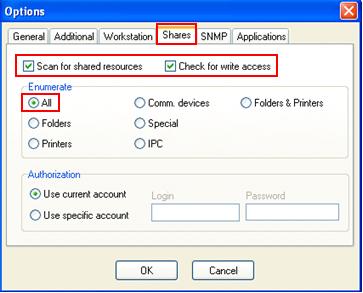
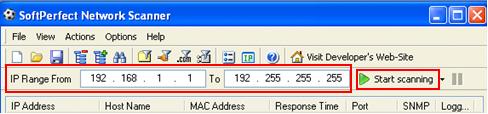
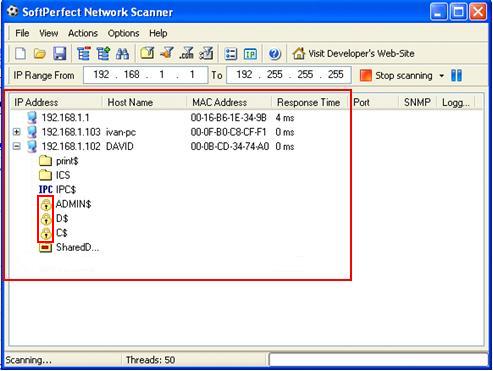
Would you prefer to share this page with others by linking to it?