|

Custom Search
Setting Computer Name and Workgroup in Windows VistaSetting computer name and workgroup on Windows Vista is useful to identify specific computer in home network, especially when you try to locate shared folder/file. Each computer must have unique computer name in the network, whereas a workgroup is a group of computers that share common resources. Default workgroup in Windows Vista is WORKGROUP, same as default workgroup on Windows XP. Here is simple way to do it: 1) Go to Start and right click on Computer. Click Properties.
2) System Properties window will appear. Here you can see the computer name and workgroup. You can click Change settings to change those settings. Note: You can also click Advanced system settings to change computer name and workgroup.
3) Advanced System Properties window will appear. Select Computer Name tab and then click Change…
4) When Computer Name/Domain Changes window appears, key in the computer name and workgroup name you wish. Finally click OK button to close all windows. Note: Please make sure computer name is unique in your network, not more then 15 characters and avoid from using this characters for naming your computer: ` ~ @ # $ % ^ & ( ) = + [ ] { } | ; : , ‘ “ . < > / ?
5) System will prompt you to restart computer. Click OK and restart your computer for the changes to take effect. 6) After restarting the computer, you can go to System Properties again to make sure new computer name and workgroup are set correctly. Related Articles:
|
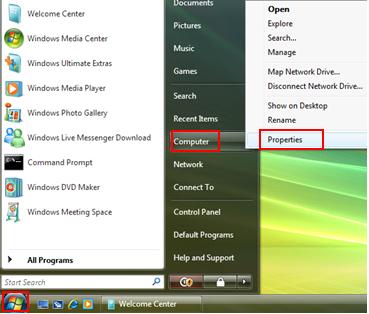
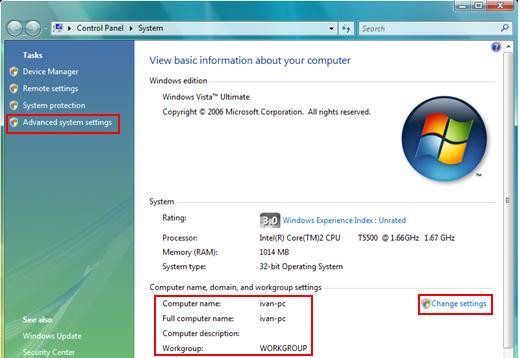
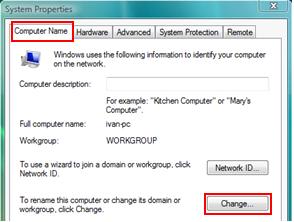
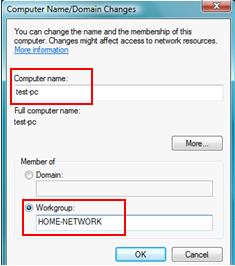
Would you prefer to share this page with others by linking to it?