|
Configuring PPPoE Dialer in Windows VistaIf you have no idea on how to configure PPPoE dialer in Windows Vista for accessing the Internet by using DSL/Cable modem with bridge mode configured, then you should read this article. This article will show you how to configure it with simple steps. Before you start to configure this dialer, configure network card to obtain IP address and DNS server automatically.
Ready? Let’s start here: 1) Go to Start, right click Network and click on Properties.
2) Network and Sharing Center window will appear, click on Set up a connection or network.
3) And here connection setup wizard will appear, select Connect to the Internet option and click Next.
4) How do you want to connect? Just click on Broadband (PPPoE) option.
5) Type in username and password of your DSL or Cable Internet connection, this info is given by ISP when you subscribe Internet service. Give a name to your connection and so you can identify easily later. You can also tick the option to allow other people to use this connection. Finally you can click Connect to trigger you Internet connection.
6) In future, you can just go to Start -> Connect To in order to bring up Connect to a network window, and here you can select your DSL/Cable dialer you created by name and click Connect to trigger Internet connection.
Other Articles: Monitoring Internet Speed Using AnalogX Netstat Live
Return to top of "Configuring PPPoE Dialer in Windows Vista"!! |
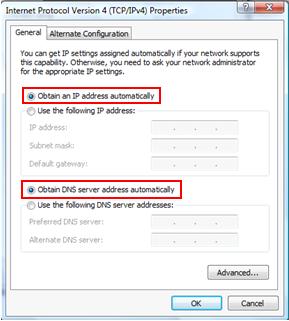
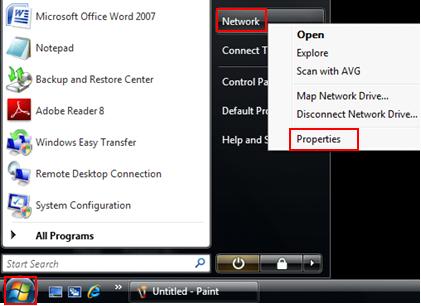
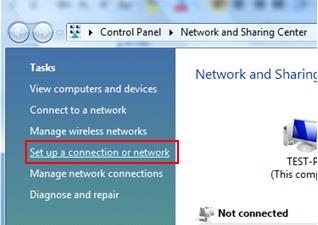
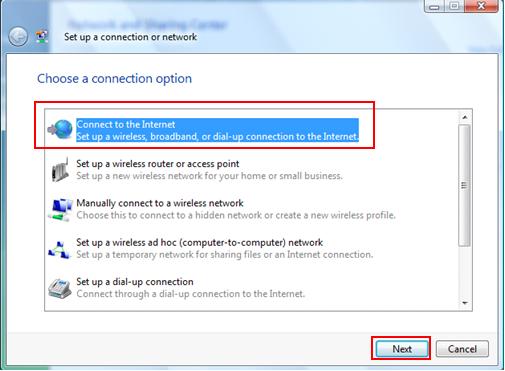
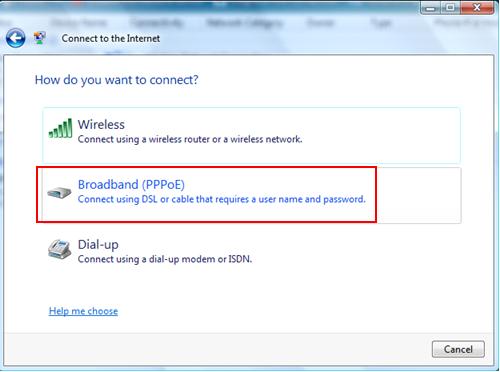
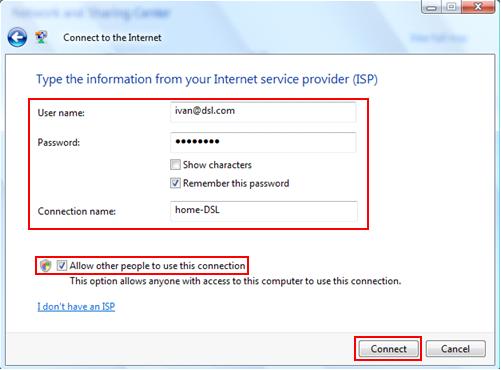
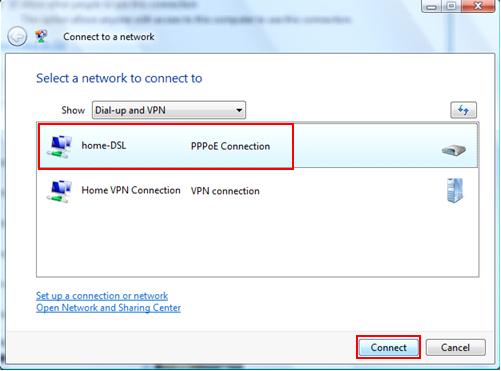
Would you prefer to share this page with others by linking to it?