|
Network Icon Explanation in Windows 7This is simple network icon explanation in Windows 7 article, and this icon is useful to give you visual indication of network connection status of your computer that you use to connect to wireless network, wired Ethernet network, dialup or other network connections. Where is the location of this icon? This icon is shown in right hand corner of taskbar area. 1) Not connected – No connections are available -> Your computer is not connected to any network and no network is detected. This can due to WLAN AutoConfig service is not started, wireless adapter is not activated, wireless or wired Ethernet adapter driver is not installed correctly, faulty network cable or other network problem.
Note: If you click on the network icon, after that you can click on Troubleshoot to troubleshoot this problem.
2) Not connected – Connections are available -> Your computer is not connected to any network but there is network detected, most likely is wireless network. You can click on this icon and connect to those detected networks.
3) Connect to a network -> This icon with blue bubble appears when your computer is in the process to connect to a network.
4) Connected - No Internet access -> This icon with exclamation mark means you are connected to network but no Internet access, you should check the router or modem to see any Internet connection problem.
5) Connected to network –> This white network icon means the computer is already connected to a network successfully, it can be wireless or wired network! You should be able to access other computers or Internet.
Recommended Readings: Free Wireless Key Finder – WirelessKeyView
|
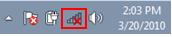
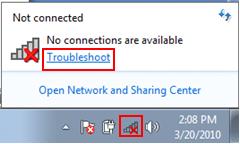
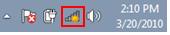
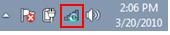
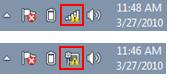
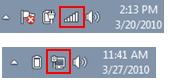
Would you prefer to share this page with others by linking to it?