|
Checking Network Connection Status in Windows 7Let me show you a quick way to find out network connection status of connected network connection in your Windows 7 computer, it provides useful connection information for you to understand the network status and also ease you on network connection troubleshooting. Please follow step-by-step instructions here to check network connection status: 1) Locate the network icon which is shown at right hand corner of taskbar area, click on it and right click the connected network connection, finally click on Status. I use the connected wireless connection as example here. Note: Please note the connection status will not be shown for those detected but not connected connections. Note: If you want to check the status for connected wired connection, you won’t be able to find it from network icon here. Scroll down to the end of this page to find out how to do it for wired connection.
2) The wireless connection status window will appear, it briefly shows you the connection info with following info: IPv4 Connectivity, IPv6 Connectivity, SSID, duration, speed and also bytes sent and received. You could then proceed to click on Details for more info. Note: If you find out there are only bytes sent but limited bytes received, most likely it’s not connected properly on network. In this case you chould click Diagnose to troubleshoot the network problem. Note: If you click on Wireless Properties, it will show you the wireless connection settings for this connection, such as when to connect, encryption type, encryption pre-shared key, etc. Note: If you click on Properties, you will then be able to change the TCP/IP settings for this your wireless adapter.
3) Once you have clicked that Details button, another will window appears to show you detailed and more network info, such as IP address, MAC address, subnet mask, default gateway, DHCP status, lease obtained and expires (if DHCP is enabled), etc.
Note: If you want to check the status for your connected wired connection, you need to click on Change adapter settings in Network and Sharing Center, after that right click the Local Area Connection (wired network adapter) and click Status to find out.
Recommended Article: Enabling or Disabling Network Discovery in Windows 7
Return to top of "Checking Network Connection Status in Windows 7"!! |
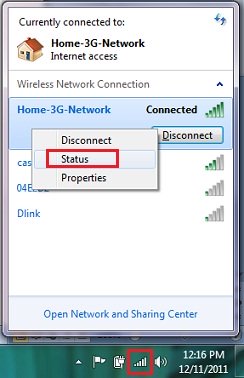
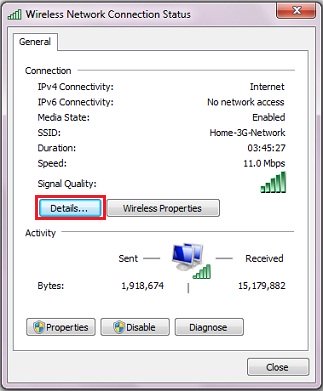
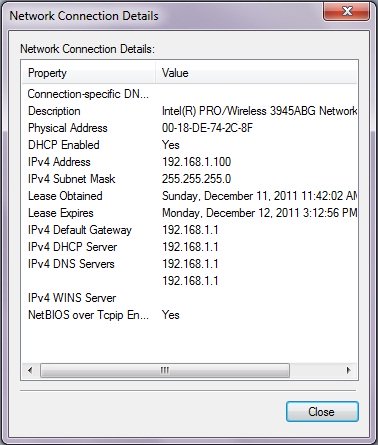
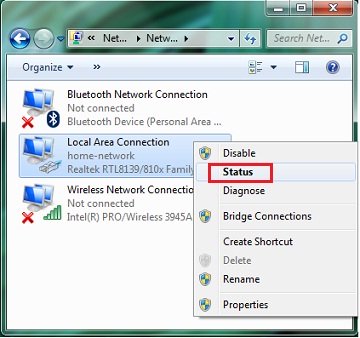
Would you prefer to share this page with others by linking to it?