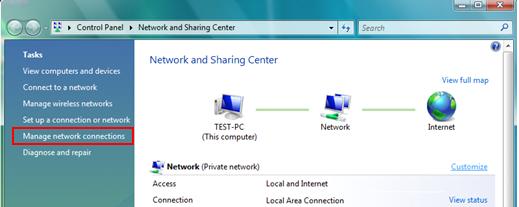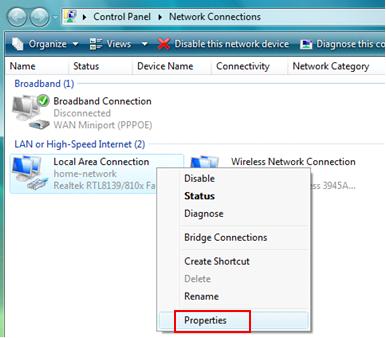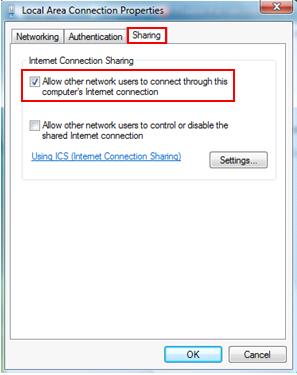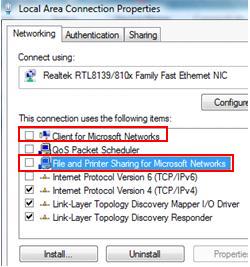|

Custom Search
ICS Host Computer Setup – Windows VistaHello, friends.. I will show you how to enable ICS host computer setup in Windows Vista here. If you know how to do it in Windows XP, then it’s easy for you as they are very similar. Here are step-by-step instructions on how to do it: 1) Go to Start and right click on Network and then click Properties. 2) Network and Sharing Center window will appear, then click Manage network connections.
3) Network Connections window will appear, then right click on the network adapter that has Internet connection and click Properties. Please note I’ve another wireless adapter that connects to home wireless network.
4) That network adapter’s properties window will appear, click on Sharing tab and then tick on Allow other network users to connect through this computer’s internet connection check box to enable Internet sharing. Note: Please make sure you enable ICS on the connection that connects to Internet. Note: If you want other network users to enable or disable the shared Internet connection, tick the Allow other network users to control or disable the shared Internet connection check box. This option is useful if you use modem dial up method to access Internet. For cable/DSL connection user, this option is better disabled and centrally managed by system administrator. Note: Tick Establish a dial-up whenever a computer on my network attempts to access the Internet if you use modem dial up method to access Internet. This check box is only available on the dial-up connection’s properties. Note: If you have web or other servers in your home network, you can actually click Settings… to select and allow the server to be accessed by Internet user, however I don’t quite recommend using this feature as Vista is not primary built to be a router. Get a hardware router for doing this.
5) Now click on Networking tab, you should un-tick Client for Microsoft Networks and File and Printer Sharing for Microsoft Networks check boxes on shared connection properties. This approach would better secure the network and won’t accidentally expose your home network resources to Internet. Firewall is also highly encouraged to be enabled on ICS host computer. Click OK at last.
6) You will see there is a Shared wording on that adapter after sharing the Internet.
7) After enabling ICS feature, the network card connected to the home network (wired or wireless) would be assigned a static IP address 192.168.0.1 with netmask 255.255.255.0 (It would be that wireless adapter in this case). This ICS host will act as a DHCP server and assign other IP addresses in the 192.168.0.x/24 range to other client computers. 8) In order to access Internet, other client computers (Windows Vista, XP, 2000, etc) should configure TCP/IP on their local area connection to obtain an IP address automatically. Then those computers will be assigned IP address in the 192.168.0.x range and able to access Internet through this ICS host computer. Happy Trying... Related Readings:
Return to top of "ICS Host Computer Setup – Windows Vista"!! |