|
Simple Way to Connect to Wireless Network in Windows XPHere is simple way to connect to wireless network in Windows XP using its built-in wireless zero configuration tool, so that you don't have to install and utilize 3rd party wireless configuration tool to achieve the same objective. It's fairly easy to use this XP built-in wireless zero configuration tool to connect to wireless network, and then you can apply the same technique on every XP computer to connect to wireless network. I like this technique very much! :) Let's follow step-by-step instructions here to get it done: 1) Go to Start and click on Control Panel. 2) Control Panel window will appear. Double click on Network Connections. 3) Network Connections window will appear. Right click correct Wireless Network Connection by identifying correct wireless network adapter and click View Available Wireless Networks.
4) Wireless Network Connection window will appear. Select the network you wish to connect and click Connect.
5) If the network is the one that supports Wireless Provisioning Services, such as a public wireless network or a corporate network, you might be asked to download additional files that will allow your computer to connect to the network. - If the Web site listed in the dialog box is one that you trust to provide you with this information, click Download. Otherwise, click Cancel and choose a different network to connect to.
6) If the network you choose is security-enabled, means require authentication. One of the following will occur: - If the network key is automatically provided by your network or system administrator (that is, the network supports IEEE 802.1x), the connection will be made automatically.
7) You will connect to wireless network at last. Facing problem to connect to wireless network? Check out wireless adapter configuration here. |
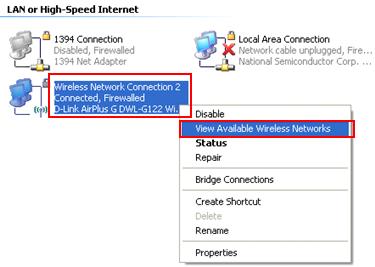
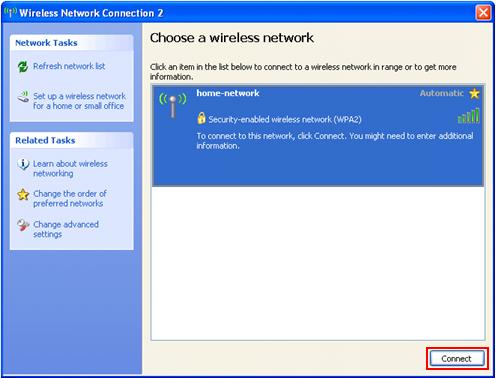
Would you prefer to share this page with others by linking to it?