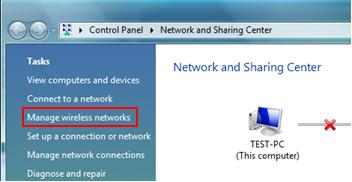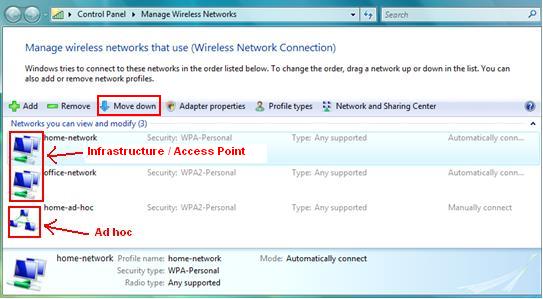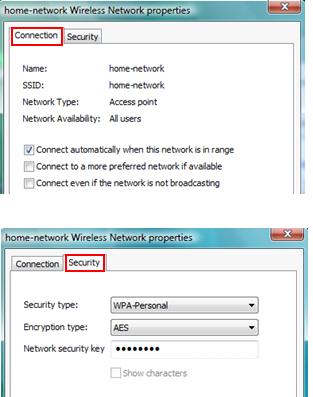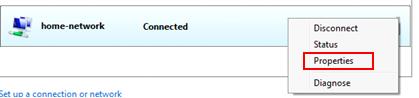|
Quick Way to Locate Wireless Network Profile in VistaDo you know where is the location in Vista that you can view or configure the wireless network profile? The profile might be created automatically after you connected to new wireless network or through manual creation. The wireless network profile is mainly containing following wireless setting: SSID, network type, security type, encryption type, network security key and the setting to connect to wireless network manually or automatically. Here is the quick way to do it: 1) Go to Start and right click on Network and then click Properties. 2) Network and Sharing Center window will appear, then click Manage wireless networks on the left panel.
3) Manage Wireless Networks window will appear, and here you can see all available wireless network connection profiles. Double click on the profile and then you can view or change its setting. Note: 2 big computers icon shows that it’s infrastructure or access point network, means that you will connect to the network via access point or wireless router. That 3 mini computers icon shows that it’s ad hoc wireless network, means the computers will connect to each others directly and wirelessly. Note: The network profile that located at higher position will have higher priority. As an example, home-network will be connected instead of office-network if both networks are in connecting range due to higher priority on home-network profile. You can click on Move up/Move down icon to change the priority.
4) The other way that you can change or view the connection profile is on Connect to window (Start -> Connect To) by right clicking on wireless connection and click Properties, however you won’t be able to view the profile on new wireless connection (the one you have not connected before).
Return to top of "Quick Way to Locate Wireless Network Profile in Vista"!! |