Changing Windows 8 Computer Name and Workgroup
Changing Windows 8 computer name and workgroup is quite easy! Usually you will be prompted to provide computer name during Windows 8 installation, but you might not like the computer name and would like to change it later, and so this article could help you.Please note you need to assign unique computer name to each computer on the same network, but can group all home computers under same workgroup for easy access. By default your computer will be assigned WORKGROUP as workgroup name, same as default workgroup in other windows operating systems.
1) As a start, click Desktop tile on Start screen in order to go to Windows desktop environment that you are familiar with.

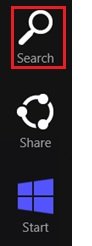
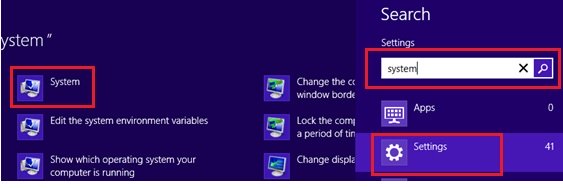
4) Once the System window appears, scroll down the window and you will be able to locate existing computer name and also workgroup. If you want to change computer name and/or workgroup, go ahead to click Change settings.
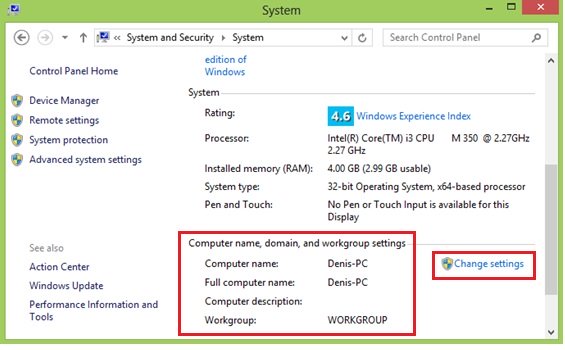
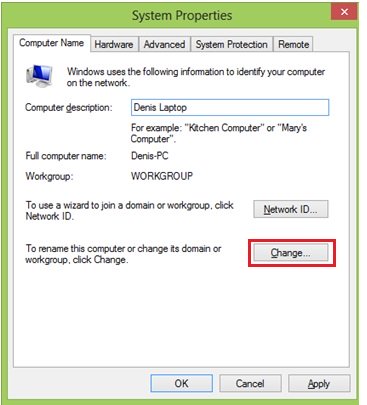
Note: Make sure computer name is unique in your network, not more than 15 characters and avoid from using this characters for naming your computer: ` ~ @ # $ % ^ & * ( ) = + [ ] { } | ; : , ‘ “ . < > / ?
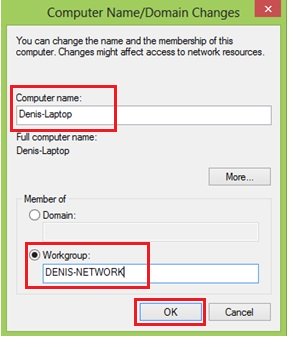
Starting Windows 8 WLAN AutoConfig Service
Easy Way to Check Computer Security Status in Microsoft Windows
How to Configure Router as Switch
Return to top of "Changing Windows 8 Computer Name and Workgroup"!!




