|

Custom Search
Using SG TCP Optimizer to Improve Internet SpeedNot happy with your Internet speed? Is it too slow? Emm.. Let’s use SG TCP Optimizer to improve Internet speed! SG TCP Optimizer is a useful program to tweak TCP and IP related parameters in Windows Registry to speed up Internet speed. No matter what type of Internet connection you have, whether it’s cable modem connection, DSL connection, lease line or dial up connection (28.8/56k), this program will improve your connection performance after the tweaking. It takes into account all related RFCs, the Microsoft TCP/IP implementation oddities, verifies all Registry locations for the same TCP/IP parameters (ICS Sharing, AOL protocol MTU, etc) and only adds the necessary Registry parameters during tweaking process. You can download this SG TCP Optimizer here. It does support Windows 9x, ME, 2000, XP, XP SP2 and 2003. Most likely you can find it to support Vista soon.
Once you downloaded the program, just run the program without the need to install it, and this makes it very handy to use. Basically there are two tuning options for you, you can either let the program to decide optimized registry settings for you by providing some info (optimal settings), or do customized tuning (custom settings) if you are adventurous enough. I’m a bit lazy now, so I will show you how I use it to tune my friend’s computer with XP SP2 installed by using optimal settings. 1) Here is the Internet speed test result by using SG Speed Test before doing any tweaking. If you wanna to do the speed test, please stop all applications that eat the network bandwidth, such as P2P application, online gaming, video streaming, etc. As for this case, you can see the download speed is 359 Kbps and upload speed is 137 Kbps.
2) Ok.. Let’s start to use this TCP optimizer to improve Internet speed. Just double click to run this program, and then choose maximum Internet connection speed from the slider bar in kilobits per second (Kbps). This is usually the maximum download Internet speed. If your connection speed is in Mbps, then just times 1000 to make it as Kbps. For example, 1Mbps is 1000Kbps and 3Mbps is 3000Kbps. My friend’s maximum Internet speed is 512 Kbps (512 Kbps download, 256 Kbps upload)
3) Proceed to tick Modify All Network Adapters, and then select Optimal settings to tweak to optimal settings automatically. Finally click Apply changes.
4) Tick Backup option to backup existing registry settings and click OK, after that reboot the computer.
Note: Before applying the changes, you can always go to File and select backup current settings, so that you can have options to restore backup settings or Restore Windows Default settings later.
4) After rebooting the computer, let’s do the similar Internet speed test again. In this case, there is improvement on download Internet speed (359Kbps -> 489Kbps) but not much change when doing uploading (137Kbps -> 138Kbps).
Note: If you don’t feel satisfied about the result by using Optimal settings, you can always select custom settings to do manual tweaking. Read this TCP Optimizer Help to understand more about TCP/IP settings and other program features you can play with before doing manual tweaking. Return to top of "Using SG TCP Optimizer to Improve Internet Speed"!! |
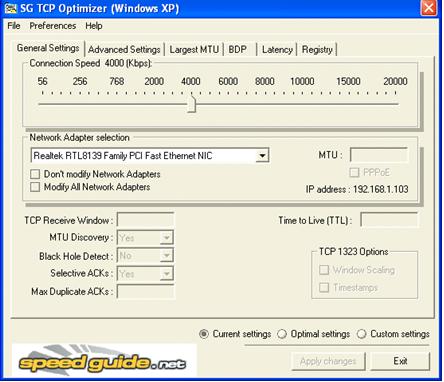
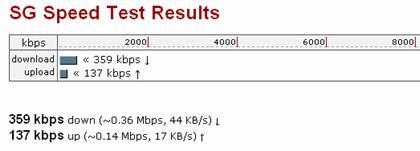
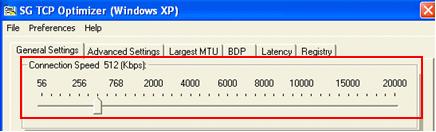
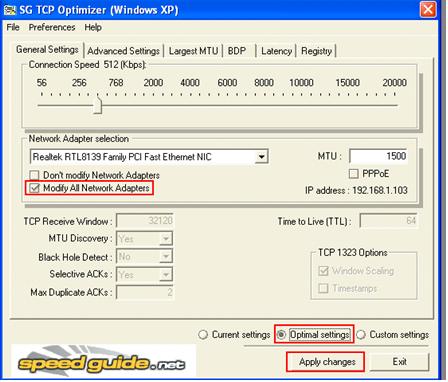
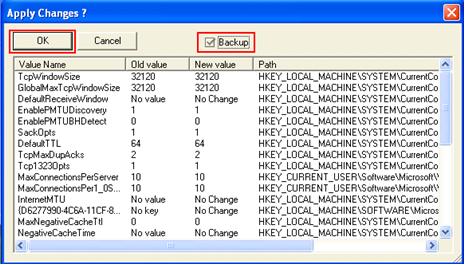

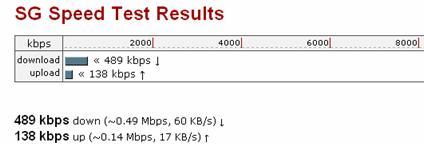
Would you prefer to share this page with others by linking to it?