|
How to Find Other Computer's Shared Folder and File in Windows XPThis article will explain how to find other computer’s network share, such as shared folder and file in Windows XP. 1) Open your Windows Explorer, right click My Network Places and click Expand.
2) My Network Places will be expanded. Click Entire Network and then double click Microsoft Windows Network.
3) All available workgroups in your network will appear. You can then double click the workgroup you wish to explore. I double click Workgroup in this case.
4) There are 2 computers available in this Workgroup. Since I want to check the network shares in computer David, therefore I double click on David.
5) You will then see the folder and file shared on target computer. In this case, My Folder, Printers and Faxes and Scheduled Tasks are shared by this computer in network.
Note: If you know the hostname or IP address of other computers, you can type hostname or IP address in the Address bar to check folder and file shared on that computer directly.
|
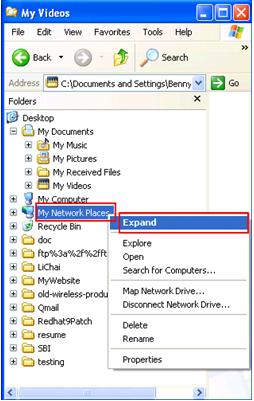
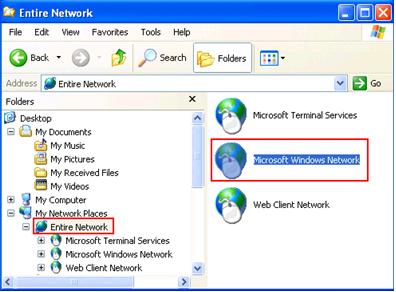
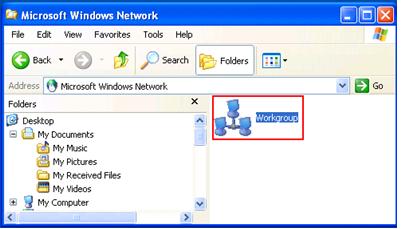
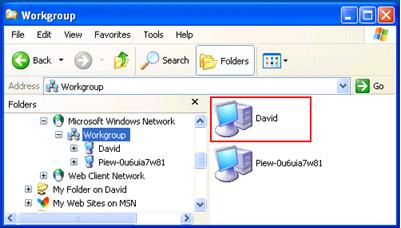
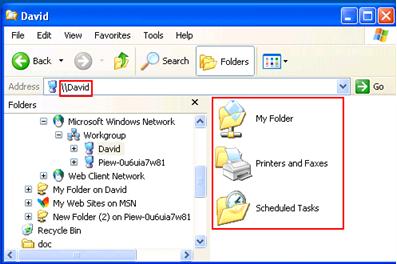
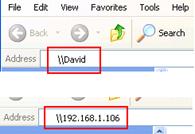
Would you prefer to share this page with others by linking to it?