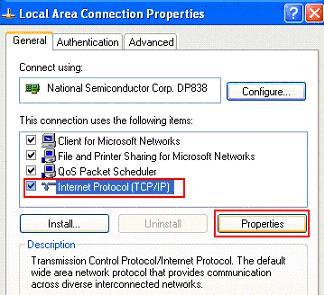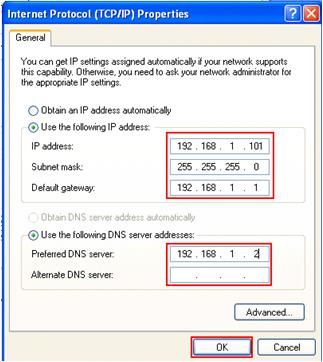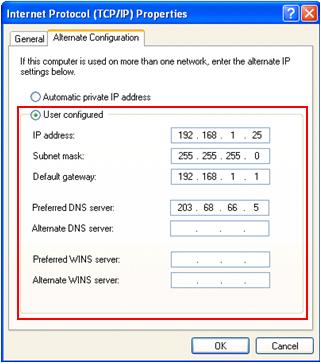|

Custom Search
How to Set IP Address and Other Network Information in Windows XPThis article will explain how to set IP address and other network information in Windows XP. IP (Internet Protocol) address is the 4 octets (32-bit) address used to identify your desktop computer, notebook, router, switch or other network devices in your network or Internet. It’s also called as IPv4 (Internet Protocol Version 4). IP address is assigned to network card on your desktop computer or notebook to communicate with other network devices. Each IP Octet can be the value between 0 and 255, but several rules exist for ensuring IP addresses are valid. Examples are 192.168.8.145, 10.11.3.4, etc. Here are step-by-step instructions showing you how to set IP address and other network information: 1) Go to Start and click on Control Panel.
Manual IP AssigningYou can now key in the IP address, Subnet mask, Default gateway and DNS servers. Here is IP logical network Designing Guide. Note: IP address of your computer must be unique. None of the 2 computers in the network can share same IP address, it causes IP address conflict. Note: Default gateway is a router that can route the traffic to the other network or Internet. DNS server is an application server that can translate URL to IP address. As an example, www.cert.org is URL and it can be translated to 192.88.209.6 by DNS server. Check with your ISP on what DNS servers you should use. If not, you can try this free Opendns.
IP Assigned by DHCP serverIf you have DHCP server setup on your router or you have DHCP server in home network, your computer can be assigned IP address automatically by selecting Obtain an IP address automatically and Obtain DNS server address automatically.
You can also check out simple way to check IP address after knowing the way to set IP. Note: If you have a notebook, using static IP at home and the IP assigned by DHCP server at the office, you can make use of alternate configuration to set IP and network information for these 2 different network. Set Obtain an IP address automatically on General tab which is same as what I specified above, so that the notebook will be assigned IP addresses automatically at the office. After that, click Alternate Configuration tab, select User configured option and key in your home network’s static IP information. By setting this, when there is no IP information assigned due to no DHCP server at home, this alternate configuration will be applied automatically, so that you don’t have to set IP manually every time at home.
If you are interested, let's learn more about Windows XP here Return to top!! |