|
Port Forwarding How toPort forwarding is a technique that you can use on router to allow the computers from Internet to access your home network’s servers that only have private IP. Sometimes it’s also call virtual server by some router vendors. As most of us only have 1 public IP that binds to cable/DSL connection at home, it’s not possible to allow remote connection from Internet to internal servers without using this technique. However if you have set up a home network with all the computers NATed behind a router, you can enable port forwarding on router to allow remote connection. Here is how it works, when the Internet packets hit cable/DSL router or wireless router with particular destination port number, the router will forward the traffic to particular internal servers based on that destination port number. When you do this configuration on router, you need to know the ports that used by the software/server that you plan to have port forwarding, and then configure the port information and also the computer IP that will run that application/server. That’s all… Also check on the router manual for more information on how to do it.
Here are some examples of the port forwarding usage by implementing on Linksys WRT54G router. Example 1: I’ve set up a temporary web server at home. I would like my friends to access the web server. After implementation, my friends can just open IE or other web browsers and key in my Internet connection’s public IP to access it. Web Server
Example 2: I would like to set up a Dune 2000 game server, so that can play the game with my friends that stay nearby. After implementation, I requested my friends to connect to my Internet connection’s public IP from his Dune 2000 game console to join the network game over Internet. Dune 2000 Game Server
Example 3: I need my friend’s help to make Remote Desktop connection to my computer to do some printer troubleshooting. After implementation, he can make Remote Desktop connection by pointing to my Internet connection’s public IP. Remote Desktop Enabled Computer
Note: After you have done the updates on your router, you could also go to canyouseeme website to check if the port is opened correctly. When you surf this website, it will detect your home network's public IP address, you could then key in the port you have just opened and perform checking. Pretty easy to check!
Related Articles: Easy Way to Check WAN IP of Cable/DSL Connection
|
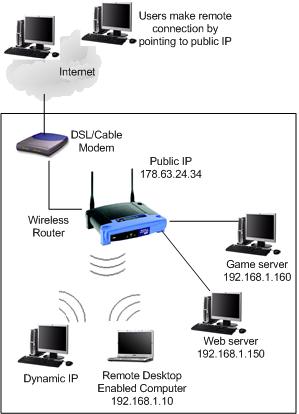
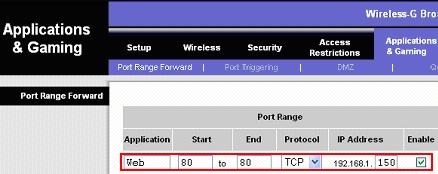
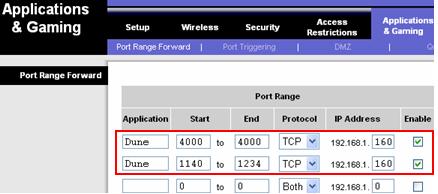
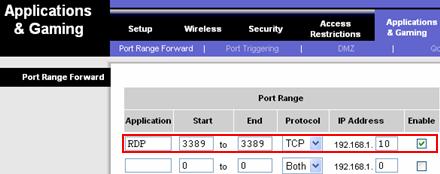
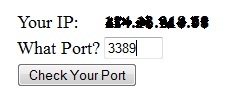
Would you prefer to share this page with others by linking to it?