Securing Passwords with Password Manager
Password manager is good for you if you have too many different passwords to remember! It’s a cool software that you can use it to keep many different passwords for you, and you just need to remember a master password, which is the password used to access the password manager. Most of the time you can simply install and use this manager on Windows computer and mobile devices without problem.If it’s just a stand-alone password manager, normally you just need to install and use the software on your computer or mobile device, all password related data will be stored on same device too, and this is considered pretty secure as long as the computing device is secured properly. The disadvantage is that you don’t have the access to your passwords if you don’t have access to the computing device with password manager installed.
If the access to the password anywhere you go is important, then you can consider the password manager that works on cloud technology that allows you to sync or store the passwords on cloud server which is managed by software vendor. This is also considered as online password manager. In this case your passwords might be compromised if there is security breach on those cloud servers.
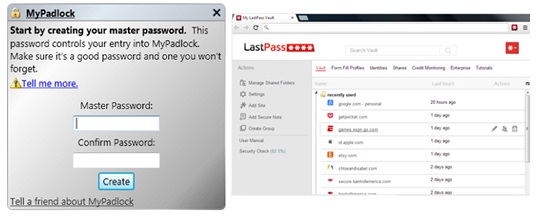
These are popular password managers that you can use freely so far, go ahead to take a look and use it if you like it:
KeePass Password Safe - KeePass is a free open source password manager, which helps you to manage your passwords in a secure way. You can put all your passwords in one database encrypted with AES and Twofish, which is locked with one master key or a key file.
RoboForm Password Manager – This password manager securely stores online and offline passwords on your desktop or laptop, automatically logs you into online accounts and completes online registration and checkout forms with one click. You can also use RoboForm Everywhere (Online) service to synchronize and back up your data with vendor cloud servers, and enjoy secure one click access from everywhere.
MyPadlock Password Manager - MyPadlock allows you to keep all your passwords under "lock and key" on your PC and is only accessible if you know a master password that you create. This master password will be the last password you'll ever have to remember.
LastPass - LastPass is there when you need to login, generate a password for a new site, or complete an online order. Install LastPass on all your computers, and take advantage of robust password management features - for free.
Dashlane Passowrd Manager - Keeping track of passwords and making them secure is startlingly simple with Dashlane’s free password manager. Automatically import your passwords from Internet Explorer or any other browser into your secure password vault. Save any missing passwords as you browse. Make a new password right within your browser. Get automatic alerts when websites get breached.
Check out how the hacker messed up the life of this marketing entrepreneur here, and the risks could be minimized by changing the default username and password of network connected devices with help from password manager.
That's it! Hope you like it! :)
Enabling BitLocker to Secure Microsoft Windows
How to Use Free Antivirus - Microsoft Security Essentials
How to Enable Windows 8 Remote Desktop Feature
Return to top!!





Would you prefer to share this page with others by linking to it?