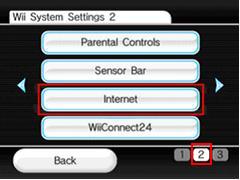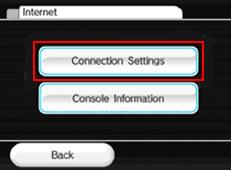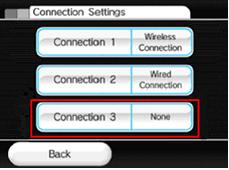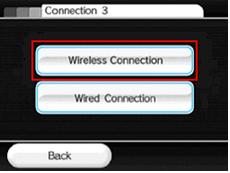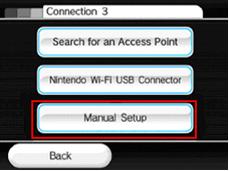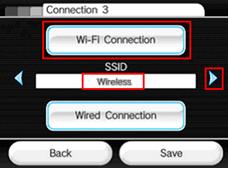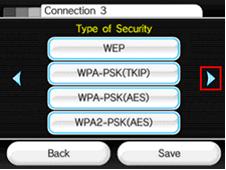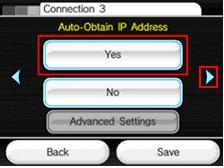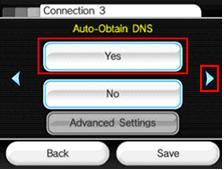|
Nintendo Wii Internet Access with Wireless ConnectionHaving Nintendo Wii Internet access with wireless connection can allow you to access WFC online service over Internet to play free online game. In order to make it works is pretty simple as Wii is built-in with wireless capability that supports 802.11b/g wireless standard, so you can just connect the game console to home wireless network easily. If you have not set up wireless network at home, take a look on this wireless network setup tutorial to help you. Please note that those 802.11n, pre-n or MIMO wireless router may not be compatible with the Wii, test and see whether it works. 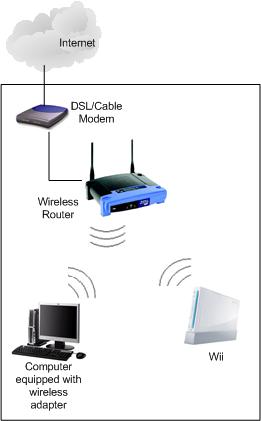 Here is step-by-step instruction to get it done manually: 1) Go the Wii console's main menu, click the Wii button in the lower left corner. You will then come to Wii settings screen, click on Wii Settings button.
2) After that, click the right arrow
3) Click Connection Settings, then click Connection 3 to create new connection.
4) Click on Wireless Connection and then click Manual Setup to do manual configuration. Note: You can also try Search for an Access Point option and try to connect to wireless network. This is easier way to connect to wireless network but sometimes it will not work as expected.
5) Ok.. Here you need to key in the SSID of your wireless network, after that click that right arrow.
6) If you have set encryption on your wireless network, then you are required to key in the encryption key by clicking on WEP, WPA-PSK(TKIP) or WPA-PSK(AES) or WPA2-PSK(AES) button. After that click the right arrow.
7) If you have enabled DHCP setting on the wireless router, then click Yes on Auto-Obtain IP Address and Auto-Obtain DNS screens. Note: If you want to set the network info manually, then just click No, proceed to set the IP Address , Subnet mask, default router IP addresses, DNS info and MTU (1500) manually. You will be asked to key in proxy info as well, just ignore it unless you use proxy server to access Internet.
8) Finally save your connection setting and start to do automatic connection test. Other Articles: Wireless Router Configuration
Click here if you are looking for Nintendo Wii related products! Return to top of "Nintendo Wii Internet Access with Wireless Connection"!! |
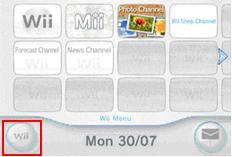
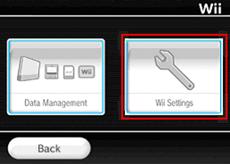
 to enter the second page of settings and click on Internet button.
to enter the second page of settings and click on Internet button.