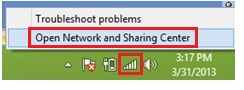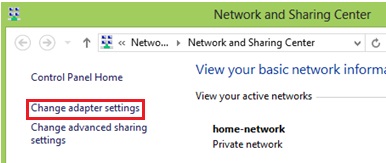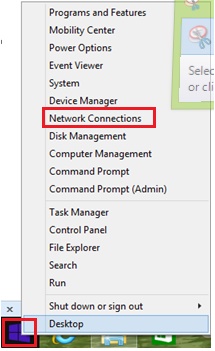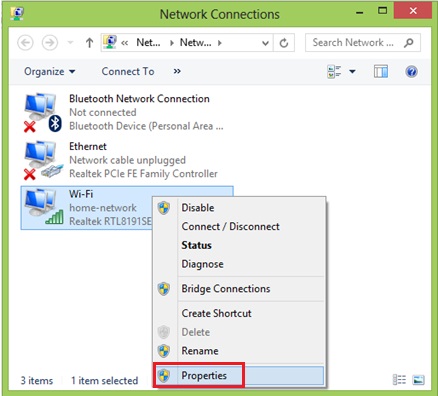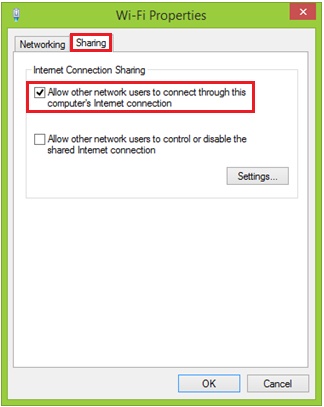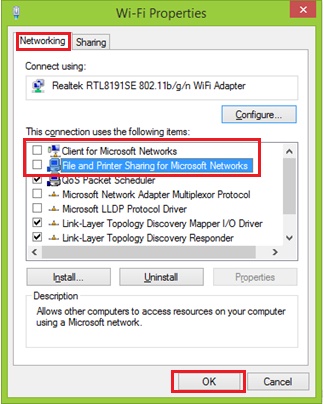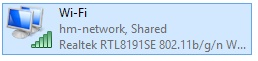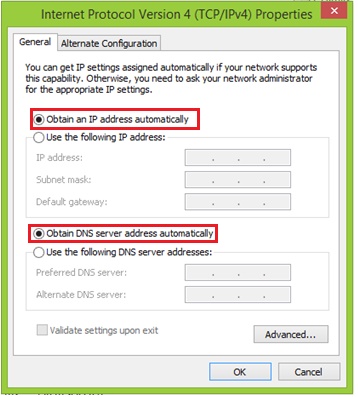Internet
Sharing by Using Windows 8.1
Internet sharing can be enabled in Windows 8.1 easily, so that you can connect your other network devices such as computer, laptop, tablet or other mobile devices to Internet via this Windows computer.
This sharing feature is called Internet Connection Sharing (ICS), and the computer which you have enabled this feature is called ICS host computer. The main benefit of using this sharing feature is that you don’t need a hardware router to share Internet connection, but the drawback is that this ICS host computer needs to be on whenever you need to share Internet connection.
1) As a start, click
Desktop tile on Start screen in order to go to Windows desktop environment that you are familiar with.
2) Next, right click the
network icon on lower right corner of task bar area and click on
Open Network and Sharing Center.
3) Once Network and Sharing Center appears, continue to click
Change adapter settings.
Note: The other way is to right click the Window button and click on
Network Connections.
4) Ok, if there are wireless and wired adapters installed on your computer, you will be shown a list of network connections that includes your wireless (Wi-Fi) and wired (Ethernet) connections. Right click the connection you would like to share Internet connection, and click on
Properties. In this case, I right click my Wi-Fi connection and click on Properties.
Note: Please make sure you enable Internet sharing feature on the network adapter that connects to Internet.
5) Go ahead to click on the Sharing tab in network adapter properties, and tick the check box for
Allow other network users to connect through this computer’s Internet connection.
Note: If you want other network users to enable or disable the shared Internet connection, tick the
Allow other network users to control or disable the shared Internet connection check box. However I don’t recommend to tick this check box as this is better to be centrally managed by system administrator of this computer.
Note: If you have web, mail, FTP or other servers in your home network, you can actually click
Settings… to select and allow the server to be accessed by Internet user.
6) Proceed to click on Networking tab, you should un-tick
Client for Microsoft Networks and
File and Printer Sharing for Microsoft Networks check boxes, so that to better secure the network and won’t accidentally expose your home network resources to Internet. Firewall is also highly encouraged to be enabled on this ICS host computer. Click
OK at last.
7) Later you will find out that network adapter will be shown with
Shared wording.
8) After enabling the Internet connection sharing feature, the other network card connected to the home or other network would be assigned a
static IP address 192.168.137.1 with netmask 255.255.255.0 (It would be the wired network adapter in this case). This ICS host will act as a DHCP server and assign other IP addresses in the
192.168.137.x/24 range to other client computers.
9) In order to access Internet, other client computers (Windows 8, 7, Vista, XP, 2000, etc) should configure TCP/IP on their local area connection to obtain an IP address automatically. Then those computers will be assigned IP address in the
192.168.137.x range and able to access Internet through this ICS host computer.
Related Readings:
Internet Connection Sharing (ICS) in Microsoft Windows
How to Connect Two Computers Wireless in Windows 7