How to Change Network Location Type in Windows 8
How to change network location type in Windows 8? Huh! Seems it’s a bit tricky if you are new to Windows 8.When you connect Windows 8 to wired or wireless network the first time, by default it will be set to Public network if you don’t turn on sharing or connect to devices when you are asked.
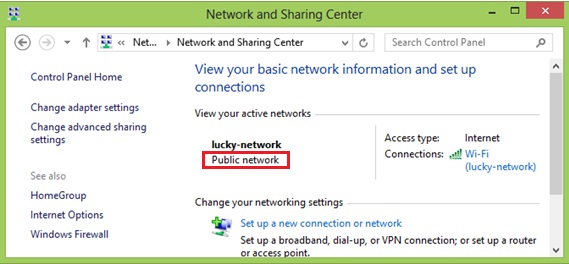
1) Go to the Desktop environment on Start screen, click on the network icon on your lower right corner.
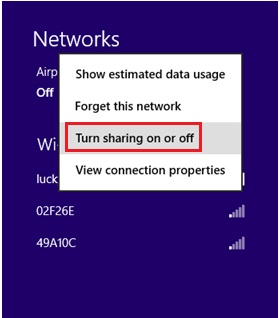
Turn on sharing or connect to devices – Network location type will be changed to Private network and you should turn on this if your laptop is connected to home or office network. Network discovery option will be enabled once you have selected this option.
Don’t turn on sharing or connect to devices – Network location type will be changed to Public network and no network discovery feature will be enabled if you select this option.
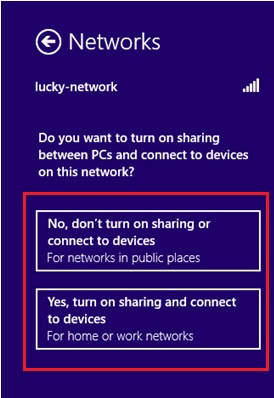
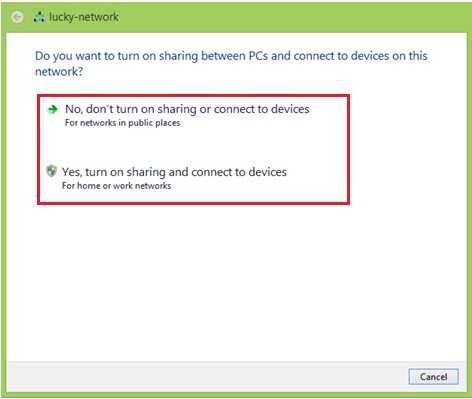
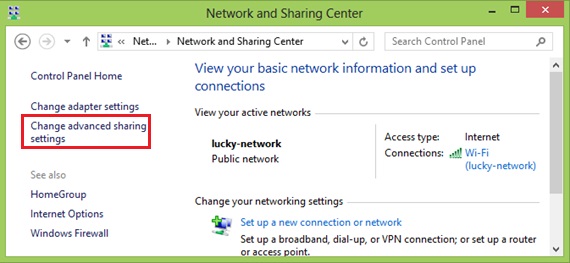
Starting Windows 8 WLAN AutoConfig Service
Quick Tips to Secure Android Smartphone
How to Use Free Antivirus - Microsoft Security Essentials
Return to top of "How to Change Network Location Type in Windows 8"!!




