|
DynDNS.com - 2 Easy Ways to Notify the DDNS Servers on IP ChangeOk.. I would assume you already registered your dynamic DNS name on DynDNS.com, if not you can read this dynamic DNS article on how to do it.
As we know that the DDNS servers must be alerted when there is IP change for dynamic DNS name, so that it will rematch the dynamic DNS name to the new IP address. Here are 2 easy ways we can use to make it work. DDNS Support on RouterThis is the easiest way! Log on to your router, check whether it supports the DDNS service. For the Linksys WRT54G router that I show here, it does support the DDNS service. If it’s supported, you only need to key in the username and password for logging on dyndns.com, and also the dynamic DNS name. Click Save Settings at last. Next time the router will alert the DDNS servers when it notices the Internet public IP change. Here is the list of hardware devices that support the DDNS service. Take a look!
DDNS Update ClientIf your router does not support the DDNS service, then you need to download the DDNS update client here! After that install it on the computer that is located in the home network with Internet public IP points to dynamic DNS name. When you run the program the first time, you will be asked to key in the username, password, and dynamic DNS name, etc. Just follow the instruction to do it. After that, you can always click the Settings button to make changes or add new dynamic DNS name. This program will then check the Internet public IP change as according to the checking interval you set and update the dynamic DNS name automatically when there is Internet public IP change.
If you click on Settings button, then the following window will appear, and you can add/edit/delete the dynamic DNS name and make detailed configuration.
You can also use other certified DDNS update client here if you don’t like the one I show here. :o) Return to top of "DynDNS.com - 2 Easy Ways to Notify the DDNS Servers on IP Change"!! |
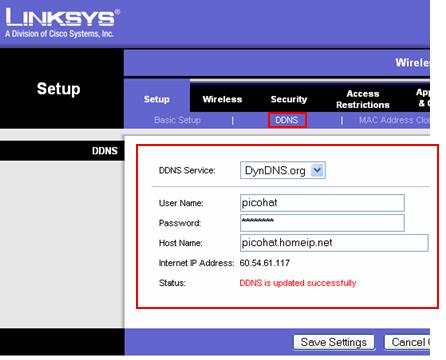
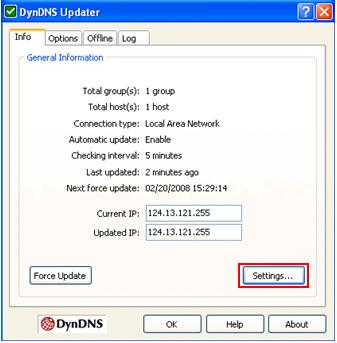
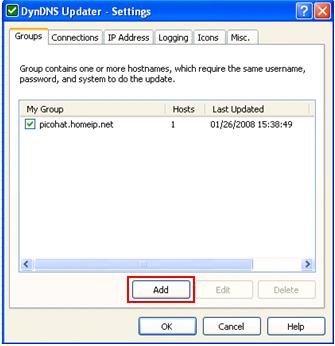
Would you prefer to share this page with others by linking to it?