|
How to Disable or Disconnect Wireless Connection in Windows XPIt’s pretty simple and easy to disable or disconnect wireless connection in Windows XP! Disabling unused wireless connection is useful to save computer resources, whereas disconnecting wireless connection would enable you to connect to other wireless connections. I will show you how to do it here: 1) Go to Start and click on Control Panel. 2) Control Panel window will appear. Double click on Network Connections. 3) Network Connections window will appear! Disabling the wireless connection: Right click the Wireless Network Connection by identifying the correct wireless card and type. If the connection is currently enabled, the first option in this menu will be Disable. Otherwise, the option will be Enable. Click on the Enable/Disable option to enable/disable your network connection.
Disconnecting the wireless connection: Right click the Wireless Network Connection by identifying the correct wireless card and then click on View Available Wireless Networks. Finally click on Disconnect button in wireless connection window to disconnect this wireless connection.
Note: The other method to accomplish this is by right clicking on the wireless connection in Desktop notification bar (right down corner in XP Desktop). This might be the easiest way!! Please note you need to tick on Show icon in notification area when connected in wireless adapter’s properties window.
Return to top of "How to Disable or Disconnect Wireless Connection in Windows XP"!! |
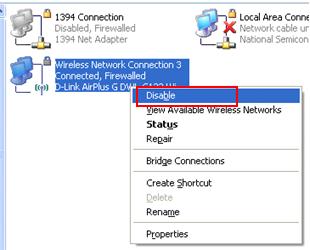
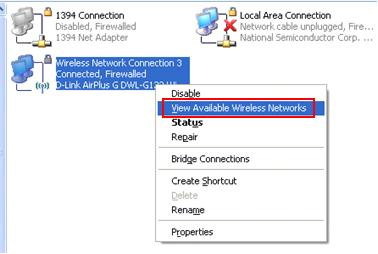
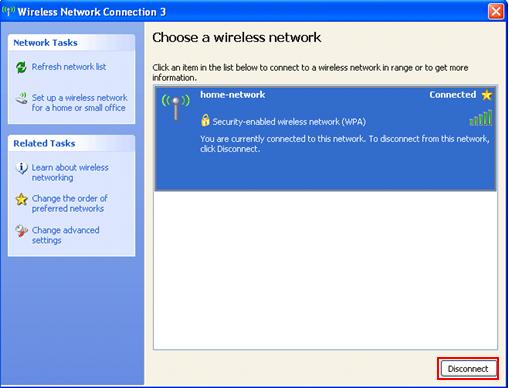
Would you prefer to share this page with others by linking to it?