|
Easy Way to Check Computer Security Status in Microsoft WindowsThis article explains an easy way to check computer security status in Microsoft Windows OS (Windows Vista, 7, 8, etc) in order to secure and protect your computer efficiently.
As you know a computer that is not configured and secured properly is easier to be hacked or infected with virus, worm or other malware, so you should not neglect this part. Let me show you how to do it in Windows 7 by making use of Action Center: 1) As usual, go to Start and click Control Panel. 2) Proceed to click Review your computer’s status in Control Panel window.
3) Immediately Action Center will appear and show you the computer status by displaying them in Security and Maintenance sections. Red item means important and you should address them immediately to protect your computer or improve computer operation, whereas yellow item is suggested task that you should consider to apply. As an example shown here, I got 2 yellow items here, which are related how I configured windows Update and also I should consider to set up backup. Anyway, our focus here is on those computer security status.
4) If you click the arrow next to Security, it will show you those important security settings or programs that you should have in order to secure your computer: - Did you enable built-in windows firewall? If not, you should enable it.
5) If you click the arrow next to Maintenance, it will show you those maintenance settings that you might want to take action, however they are not as important as those security settings that I show you earlier.
Recommended Articles: Quick Tips to Secure Android Smartphone
Return to top of "Easy Way to Check Computer Security Status in Microsoft Windows"!! |
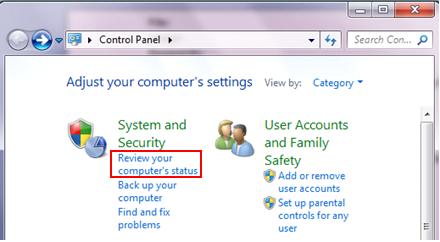
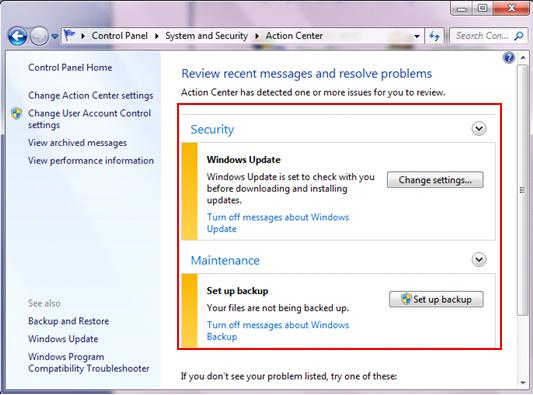
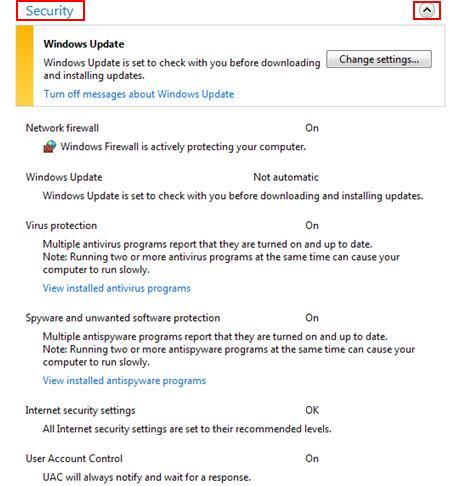
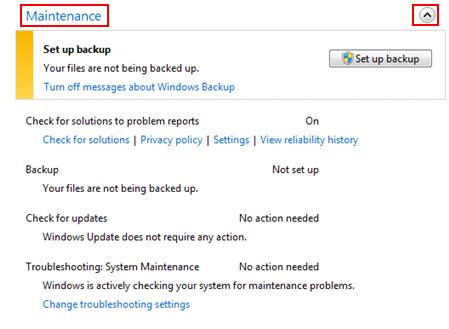
Would you prefer to share this page with others by linking to it?