|
Using Bluetooth Technology to Connect Laptop and Cell PhoneLet’s explore how to use Bluetooth technology to transfer wallpapers and videos from laptop to cell phone in this article. Here is the simple requirement: you need a cell phone and laptop that can support Bluetooth. If your laptop does not support Bluetooth, then simply get a USB Bluetooth dongle and plug it to laptop’s USB port (of course you can also use desktop computer), then Microsoft Windows will search for the driver and install it automatically if it’s supported. If not, you have to do manual installation by using the manufacturer’s CD. Once you have Bluetooth driver installed, you can locate the Bluetooth Devices in Control Panel. Here is what you see in Windows Vista’s Control Panel in classic view.
If you check the Device Manager, you can locate the installed Bluetooth driver as well.
As an example, here is the procedure to add the Nokia E50 cell phone to this laptop and communicate with each other. You can also follow this procedure to connect your laptop to other Bluetooth headset, Bluetooth keyboard, Bluetooth mouse or other Bluetooth devices. 1) First, remember to turn on the Bluetooth feature and make it discoverable by other devices (My Phone’s visibility -> Shown to all) on cell phone, so that it can be detected by laptop. 2) Then, double click the Bluetooth Devices in Control Panel, then Click Add… in Bluetooth Devices window.
3) Add Bluetooth Device Wizard window will appear, tick My devices is set up and ready to be found and click Next.
4) The wizard will then search the Bluetooth devices nearby, and will show the found devices. Here the wizard found my cell phone named David. Click the device you want to add, after that click Next.
5) Ok. Here the wizard will ask whether you need a passkey to add your device, so that the communication data between laptop and cell phone will be encrypted later, here I would recommend you to either select Choose a passkey for me or Let me choose my own key. In this example, I select choose a passkey for me.
6) The wizard will then show the passkey and you need to key in to your cell phone. After that, the laptop will try to install the Bluetooth device. If you have Bluetooth program for your cell phone, you can install it as Windows Vista might have problem to install the device . For my case, I install Nokia PC Suite on the laptop, so I can transfer wallpapers and videos later. Note: Also your cell phone will get the prompt to accept connection from laptop, and you need to click yes.
7) At last, click Finish to complete the Add Bluetooth Device Wizard.
8) And now you will see the new Bluetooth device added in Bluetooth Devices window. You can click the Bluetooth device, and then click Properties.
9) The device property will appear, and you can locate the supported services by this connected Bluetooth device under Services tab. As an example, the connected Nokia E60 supports following seven services.
10) Finally I launch the Nokia PC Suite and transfer wallpapers and videos to cell phone by using Bluetooth technology.
Other Articles: Connect 2 Computers Directly Using Crossover Cable
Return to top of "Using Bluetooth Technology to Connect Vista Laptop and Cell Phone"!! |
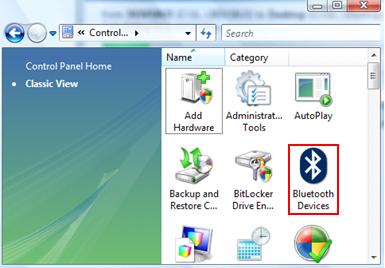
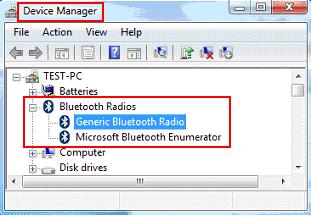
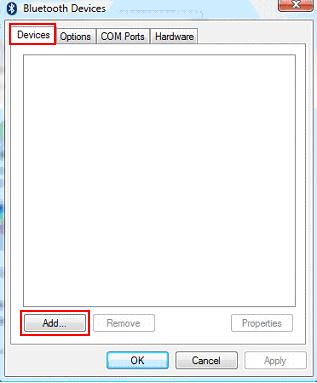
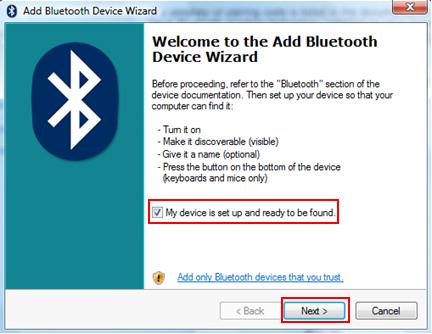
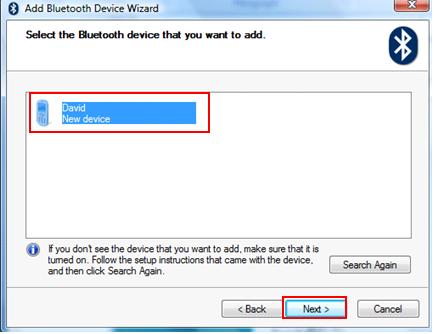
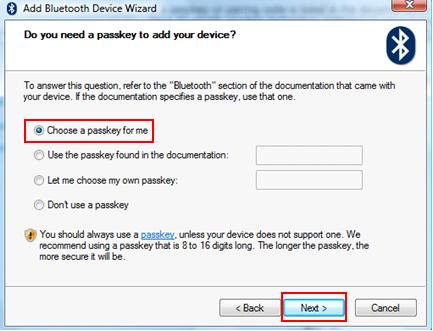
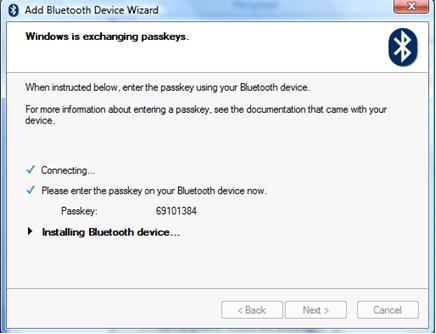
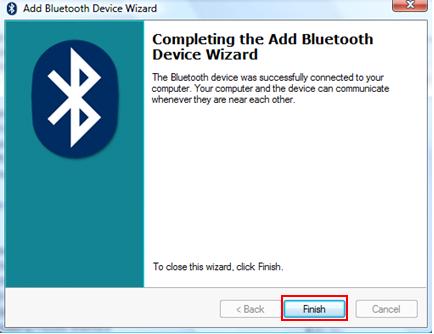
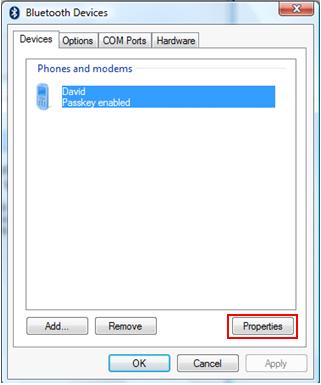
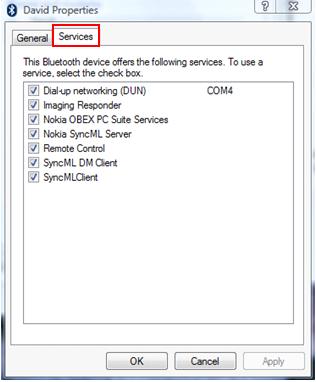
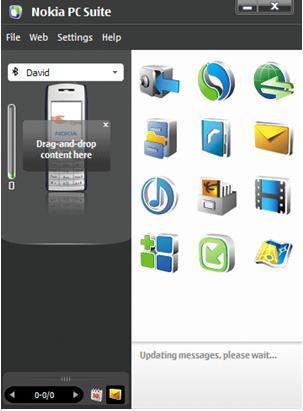
Would you prefer to share this page with others by linking to it?