|
Enforcing Bluetooth Security in Microsoft WindowsLet’s enforce Bluetooth security in Microsoft Windows to safeguard your computer! As you know you can connect to Bluetooth devices easily from laptop or computer as long as it supports Bluetooth, but just don’t neglect the security aspect of this technology. Enabling Passkey for Bluetooth ConnectionRemember to enable passkey (PIN) when you make connection to other Bluetooth device, so that the communication traffic will be encrypted and this improves the security. The passkey must be keyed in and matched on both communicating Bluetooth devices. Here is an example to enable passkey in Microsoft windows when connect to other Bluetooth device by using Add Bluetooth Device Wizard.
Enabling Only the Bluetooth Services You NeedAs you know there might be several Bluetooth services available when you connect to other Bluetooth devices, such as cell phone, please only enable the services that you need in your Bluetooth device properties window. This is because enabling unused services will just increase security risks of your computer. Here is an example, I disable all available services provided by my Nokia cell phone and only enable Nokia OBEX PC Suite Services.
Disallow other Bluetooth Devices to Find or Discover This ComputerRemember to go to your Bluetooth Device’ Options tab and uncheck the box that allow other Bluetooth device to find or discover this computer. That’s means only your computer can discover other Bluetooth device, so that can avoid your computer from discovered by other unknown Bluetooth device.
Other Articles: Quick Way to Do IP Lookup
Return to top of "Enabling Bluetooth Security in Microsoft Windows"!! |
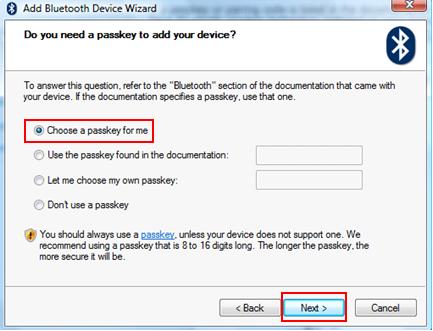
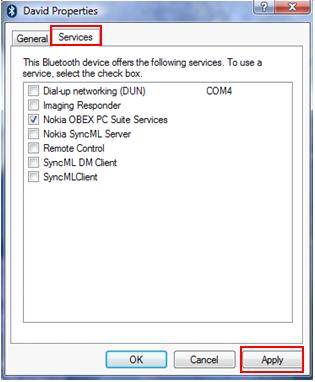
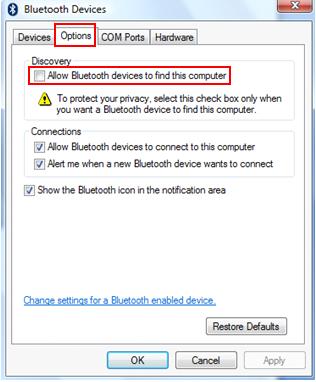
Would you prefer to share this page with others by linking to it?