Quick Way to Turn On Airplane Mode in Windows 8
Airplane mode is useful feature in Windows 8 that allows you to turn on or off all wireless connections (wireless adapter, bluetooth, mobile broadband, etc) on your Windows 8 devices (laptop, tablet, mobile phone, etc) quickly with just one click. This is especially useful if you need to use your Windows 8 device on the plane or other location that don’t allow wireless communication.The following image shows how it looks like once you have turn on airplane mode, you could see that the network icon is changed to airplane icon on lower right corner of taskbar area.
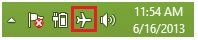
Method 1: Fastest way! Turn it on or off by using network icon
1) Click Desktop tile on Start screen in order to go to Windows desktop environment that you are familiar with.

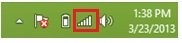
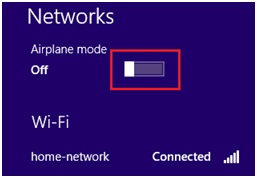
Method 2: Turn it on or off from Charms bar
1) On Start screen, move your finger or cursor to the upper or lower right in order to open the Charms bar, after that click on Settings charm.
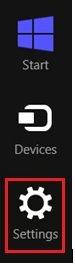
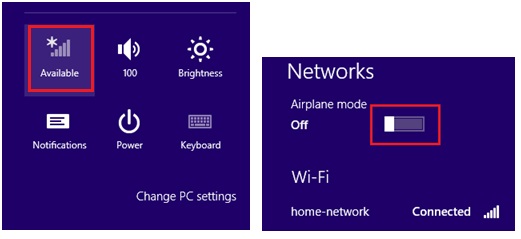
Method 3: Turn it on or off from PC Settings
1) On Start screen, move your finger or cursor to the upper or lower right in order to open the Charms bar, after that click on Settings charm.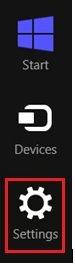
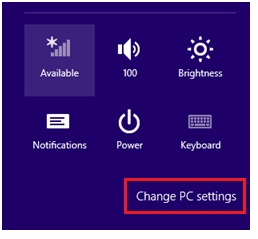
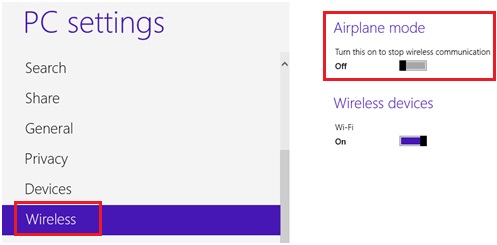
Recommended Articles:
How to Change Network Location Type in Windows 8
Easy Way to Check Computer Security Status in Microsoft Windows
Sharing Internet by Using Connectify Easily
Return to top of "Quick Way to Turn On Airplane Mode in Windows 8"!!





Would you prefer to share this page with others by linking to it?